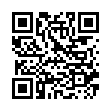Open Files with Finder's App Switcher
Say you're in the Finder looking at a file and you want to open it with an application that's already running but which doesn't own that particular document. How? Switch to that app and choose File > Open? Too many steps. Choose Open With from the file's contextual menu? Takes too long, and the app might not be listed. Drag the file to the Dock and drop it onto the app's icon? The icon might be hard to find; worse, you might miss.
In Leopard there's a new solution: use the Command-Tab switcher. Yes, the Command-Tab switcher accepts drag-and-drop! The gesture required is a bit tricky. Start dragging the file in the Finder: move the file, but don't let up on the mouse button. With your other hand, press Command-Tab to summon the switcher, and don't let up on the Command key. Drag the file onto the application's icon in the switcher and let go of the mouse. (Now you can let go of the Command key too.) Extra tip: If you switch to the app beforehand, its icon in the Command-Tab switcher will be easy to find; it will be first (or second).
Written by
Matt Neuburg
Recent TidBITS Talk Discussions
- Alternatives to MobileMe for syncing calendars between iPad/Mac (1 message)
- Free anti-virus for the Mac (20 messages)
- iTunes 10 syncing iPod Touch 4.1 (2 messages)
- Thoughts about Ping (16 messages)
Other articles in the series Leopard Arrives
- Leopard Compatibility List Updated (19 Dec 07)
- Punching a Hole for Back to My Mac (17 Nov 07)
- Transparent Menu Bar, Die Die Die! (16 Nov 07)
- A Simple Hack To Fix Leopard's Stacks (15 Nov 07)
- Mac OS X 10.5.1 Fixes Numerous Leopard Flaws (15 Nov 07)
- PGP Causes Leopard Slowdown, But Fix Is Simple (13 Nov 07)
- Leopard Firewall Takes One Step Forward, Three Steps Back (05 Nov 07)
- Spotlight Strikes Back: In Leopard, It Works Great (01 Nov 07)
- Evaluating the Leopard Installation Process (28 Oct 07)
- Time Machine: The Good, the Bad, and the Missing Features (28 Oct 07)
- Leopard Early Fixes and Warnings (27 Oct 07)
- FileMaker Pro Has Known Glitches under Leopard (26 Oct 07)
- Screen Sharing with Leopard Extends to Tiger (26 Oct 07)
- Six Things I Hate about Leopard (26 Oct 07)
- Slipping Into Something More Comfortable (26 Oct 07)
- Leopard Simplifies File Sharing (25 Oct 07)
- Spaces: A First (and Very Happy) Look (25 Oct 07)
- Are Your Fonts Ready for Leopard? (22 Oct 07)
- How Leopard Will Improve Your Security (22 Oct 07)
Published in TidBITS 902.
Subscribe to our weekly email edition.
- Leopard Early Fixes and Warnings
- Evaluating the Leopard Installation Process
- Screen Sharing with Leopard Extends to Tiger
- Time Machine: The Good, the Bad, and the Missing Features
- Leopard Simplifies File Sharing
- Six Things I Hate about Leopard
- Spaces: A First (and Very Happy) Look
- Hot Topics in TidBITS Talk/29-Oct-07
Take Control News: Five Ebooks Launch You into Leopard: Save 30%!
Mac OS X 10.5 Leopard is finally here, and we can now share with you the fruits of an incredible amount of work over the last few months: five of our most popular ebooks completely updated for Leopard, all available right now. You can get help upgrading to Leopard, customizing all of Leopard's new features, sharing files much more elegantly than in the past, managing your fonts with Leopard's new font activation capabilities, setting up user accounts, and much more.
To the thousands of you who pre-ordered our Leopard ebooks, thanks! You can now click the Check for Updates link (or red starburst) on your pre-order PDFs to download the full versions. If you haven't yet ordered, we have three options for you:
- Buy just the ebooks you want individually. They're all $10, except for the 217-page "Take Control of Fonts in Leopard," which is $15. If you've bought the Tiger or Panther versions of any of these ebooks, click the Check for Updates button in your copy to save 20%.
- Buy our core "Take Control of Upgrading to Leopard" and "Take Control of Customizing Leopard" titles for $15, saving 25%. This bundle is linked on the left side of these books' pages on the Take Control Web site.
- Buy our "I Love Leopard" bundle of all five ebooks - over 650 pages in all! - for only $38.50, saving 30% off the cover price. Again, the bundle is accessible from the left side of each book's Web page.
You can read more about each of the ebooks on our Web site, but in short:
- "Take Control of Upgrading to Leopard" is the latest edition of the title that launched Take Control back in 2003 with Panther. In it, Joe Kissell shares his hard-won advice about the best ways to install, test your installation, troubleshoot problems, get going in Leopard, and more.
- "Take Control of Customizing Leopard" provides a tour of new and revamped features in Leopard by the ever-opinionated Matt Neuburg. Matt demystifies Time Machine, shows you how to use Spaces effectively, and explains why Spotlight in Leopard is so much improved over Tiger.
- "Take Control of Users & Accounts in Leopard" describes different types of accounts in Leopard, which ones are right for the different people who use your Mac, how to share files between accounts, and what you can limit with new features in Leopard's parental controls. Kirk McElhearn also explains how to create and use a troubleshooting account should problems crop up.
- "Take Control of Sharing Files in Leopard" makes file sharing easy between two Macs, among a mixed-platform office workgroup, or between far-flung computers on the Internet. Wi-Fi guru Glenn Fleishman explains each of Leopard's file sharing technologies and helps you connect to file servers from a variety of major operating systems.
- "Take Control of Fonts in Leopard" explains everything you need to know about how fonts work in Mac OS X and what has changed with Leopard. In particular, veteran Mac author Sharon Zardetto looks at Leopard's new and updated fonts, along with Leopard's new font activation capabilities, font previewing via Cover Flow, and font sample printing.
 With ChronoSync you can sync, back up, or make bootable backups.
With ChronoSync you can sync, back up, or make bootable backups.Sync or back up your Mac to internal or external hard drives, other
Macs, PCs, or remote network volumes you can mount on your Mac.
Learn more at <http://www.econtechnologies.com/tb.html>!