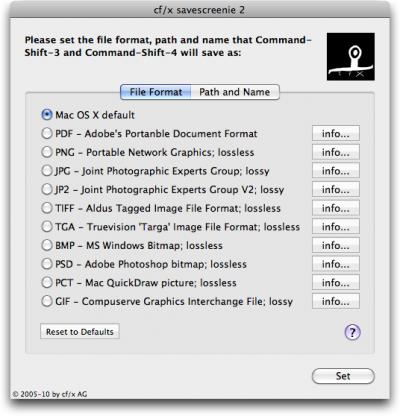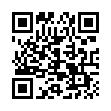Type an em-dash on an iPhone
Typography and punctuation geeks rejoice! It's easy to type an em-dash on the iPhone's or iPod touch's virtual keyboard. To do so, tap the .?123 key to switch to the numeric keypad. Then touch and hold on the Hyphen key to reveal a pop-up strip showing an em-dash. Slide to the em-dash and release your finger.
Note that this basic trick works with many other keys on the virtual keyboard.
Written by
Tonya Engst
Recent TidBITS Talk Discussions
- Alternatives to MobileMe for syncing calendars between iPad/Mac (1 message)
- Free anti-virus for the Mac (20 messages)
- iTunes 10 syncing iPod Touch 4.1 (2 messages)
- Thoughts about Ping (16 messages)
Savescreenie 2.0
Long ago, our article "How to Change Screen Capture Formats" (27 June 2005), prompted Christian Franz to create a small utility called Savescreenie to ease the process of changing Mac OS X's default screenshot format. Five years later, Christian's cf/x Software has released the free Savescreenie 2.0. It now supports a number of additional file formats (10 in all), and enables you to set the default location and base name for screenshots. Savescreenie 2.0 requires Mac OS X 10.5 Leopard or later and works on both Intel- and PowerPC-based Macs. So if you prefer a screenshot format other than Mac OS X's default of PNG, or would prefer that your screenshots end up somewhere other than on the Desktop, give Savescreenie a try. (Free, 1.0 MB)
 Dragon speech recognition software for Macintosh, iPhone, and iPad!
Dragon speech recognition software for Macintosh, iPhone, and iPad!Get the all-new Dragon Dictate for Mac from Nuance Communications
and experience Simply Smarter Speech Recognition.
Learn more about Dragon Dictate: <http://nuance.com/dragon/mac>
rm ~/Library/Preferences/com.apple.screencapture.plist
and then reboot the Mac.
Thanks,
Bob