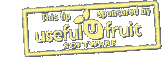Record Online Meetings in Pear Note
While Pear Note is primarily geared toward recording notes in the physical world, it's possible to use it to record things in the virtual world as well. For instance, you can use it to record and take notes on Skype calls. To do this:
- Download Soundflower and install it (along with the Soundflowerbed app that comes with it).
- Download LineIn and install it.
- Start Soundflowerbed, and select Built-in Output (or whatever output you'd like to listen to the conversation on).
- Start LineIn, and select your microphone (e.g. Built-in Mic) as the input and Soundflower (2ch) as the output, then press Pass Thru.
- Open Pear Note Preferences, select Recording, and select Soundflower (2ch) as the audio device.
- Open Skype Preferences, select Audio, and select Soundflower (2ch) as the audio output and your microphone (e.g. Built-in Mic) as the audio input.
- Hit record in Pear Note and make your Skype call.
This will allow you to conduct your Skype call while Pear Note records both your audio and the other participant's.
Visit Useful Fruit Software
Written by
Adam C. Engst
Recent TidBITS Talk Discussions
- Alternatives to MobileMe for syncing calendars between iPad/Mac (1 message)
- Free anti-virus for the Mac (20 messages)
- iTunes 10 syncing iPod Touch 4.1 (2 messages)
- Thoughts about Ping (16 messages)
Account Help
Use the instructions on this page to manage your TidBITS mailing list subscriptions on our Web Crossing server. Note that all of the links on this page will open in a new tab/window so you can keep reading here. First, visit our Manage Mailing List Subscriptions page and login using your email address and password (if you don't know your password, you can request a new one from that page).
The Manage Mailing List Subscriptions page enables you to subscribe and unsubscribe to all the different lists we offer, switch to digest mode for TidBITS Talk (the only list for which it makes sense), change your email address, and, if your account is bouncing, restart delivery. Once you're logged in, there are also links (at the top) to your user preferences there, where you can change your username, password, and other options.
Change Your Password
In the Basic Preferences screen, enter your old password and your new password (twice), and then click Set Preference.
Change Your User Name
Your user name must be unique, but it can contain spaces and mixed case characters, so feel free to set it to your real name. Your user name appears with postings in the TidBITS Talk Web archive, and thus looks best with real names.
In the Basic Preferences screen, enter your desired user name in the Your Username field, and then click Set Preference.
Merge Two Accounts
Some people have ended up with multiple accounts due to being subscribed to different lists from different email addresses. At the moment, there's no way to merge the subscriptions from two accounts automatically, but it's not difficult to fix. Note that a very few people ended up with multiple accounts using the same address; in that case, contact Adam at subscriptions@tidbits.com for help.
- Connect to our Manage Mailing List Subscriptions page, and login using the email address that matches the account you want to keep.
- Select the checkbox(es) corresponding to the list(s) to which you want to subscribe, and click the Submit link.
- Lastly, send email to subscriptions@tidbits.com with the name of the account you wish to have deleted so Adam can remove it.