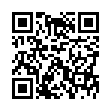Open Files with Finder's App Switcher
Say you're in the Finder looking at a file and you want to open it with an application that's already running but which doesn't own that particular document. How? Switch to that app and choose File > Open? Too many steps. Choose Open With from the file's contextual menu? Takes too long, and the app might not be listed. Drag the file to the Dock and drop it onto the app's icon? The icon might be hard to find; worse, you might miss.
In Leopard there's a new solution: use the Command-Tab switcher. Yes, the Command-Tab switcher accepts drag-and-drop! The gesture required is a bit tricky. Start dragging the file in the Finder: move the file, but don't let up on the mouse button. With your other hand, press Command-Tab to summon the switcher, and don't let up on the Command key. Drag the file onto the application's icon in the switcher and let go of the mouse. (Now you can let go of the Command key too.) Extra tip: If you switch to the app beforehand, its icon in the Command-Tab switcher will be easy to find; it will be first (or second).
Written by
Matt Neuburg
Recent TidBITS Talk Discussions
- Alternatives to MobileMe for syncing calendars between iPad/Mac (1 message)
- Free anti-virus for the Mac (20 messages)
- iTunes 10 syncing iPod Touch 4.1 (2 messages)
- Thoughts about Ping (16 messages)
Published in TidBITS 880.
Subscribe to our weekly email edition.
- MacBook Receives Performance Bump
- Microsoft Office Open XML File Format Converter in Beta
- iPhone Receives FCC Approval
- Dropping Drawers Become Dragging Things
- Where No Drive Has Gone Before
- DealBITS Drawing: SmileOnMyMac's PageSender
- DealBITS Winners: Parallels on USB Drive from Small Dog
- Farewell FreeHand
- Microsoft Acting Like a Patent Troll?
- Telegraphing a 50%-Off Take Control Ebook Sale
- Hot Topics in TidBITS Talk/21-May-07
Call Me 'Two Finger' Mark
I've been using a Mac for 20 years, and a mouse for even longer. Clicking is second nature to me. For the last 13 years, I've been using trackpads, on laptops and even as external devices. (Amusingly, a trip to the TidBITS archive revealed that I covered the release of the PowerBooks in which the trackpad debuted, back in "The PowerBook 500 series," 1994-05-23.) And for less than a year, I've been using the Apple Mighty Mouse with its secondary-click capability and clever scroll ball, and the MacBook trackpad with its two-finger secondary-click and scrolling features. I appreciate these features, but it would never have occurred to me that I couldn't live without them.
So imagine my surprise to discover myself hamstrung by the one-button, uni-click trackpad on the PowerBook G4 I've borrowed from work while my MacBook is off being repaired by Apple.
Even after three days using the loaner laptop, my fingers keep insistently trying to scroll, despite the PowerBook's stubborn refusal to recognize the two-fingered gesture. I did manage to slip back into the habit of using Control-tap instead of the two-fingered tap to bring up the contextual menu, though I miss that shortcut as well. (Similarly, I have apparently been spoiled by the Apple Mighty Mouse's right-click feature, and now find myself a bit lost on older, single-button devices.)
Thanks to Adam for pointing out the availability of Raging Menace Software's $15 SideTrack, a replacement trackpad driver for most iBook, PowerBook, MacBook, and MacBook Pro models. (The developer says an upcoming version will support MacBook and MacBook Pro models released after October 2006.) SideTrack looks terrific, offering a scrolling zone at the edges of the trackpad and even configurable secondary click features. For just a few days on an old laptop, I can't see trying to retrain myself, but if I were going to be using a laptop without the two-finger features for a while, I'd definitely give SideTrack a try.
The Mac's point-and-click user interface has changed so little over the last 30 years that it's hard to imagine growing so dependent on small enhancements, but as the graphical interface we're controlling with that mouse, trackball, or trackpad grows ever more complex, I'm finding myself taking advantage of - and becoming quite tied to - these capabilities.
 CrashPlan is easy, secure backup that works everywhere. Back up
CrashPlan is easy, secure backup that works everywhere. Back upto your own drives, computers, and online with unlimited storage.
With unlimited online backup, this is one resolution you can keep.
Back Up Your Life Today! <http://crashplan.com/ref/tidbits.html>