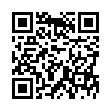Opening a Folder from the Dock
Sick of the dock on Mac OS X Leopard not being able to open folders with a simple click, like sanity demands and like it used to be in Tiger? You can, of course click it, and then click again on Open in Finder, but that's twice as many clicks as it used to be. (And while you're at it, Control-click the folder, and choose both Display as Folder and View Content as List from the contextual menu. Once you have the content displaying as a list, there's an Open command right there, but that requires Control-clicking and choosing a menu item.) The closest you can get to opening a docked folder with a single click is Command-click, which opens its enclosing folder. However, if you instead put a file from the docked folder in the Dock, and Command-click that file, you'll see the folder you want. Of course, if you forget to press Command when clicking, you'll open the file, which may be even more annoying.
Visit Eolake's Blog
Submitted by
Eolake Stobblehouse
Recent TidBITS Talk Discussions
- Alternatives to MobileMe for syncing calendars between iPad/Mac (1 message)
- Free anti-virus for the Mac (20 messages)
- iTunes 10 syncing iPod Touch 4.1 (2 messages)
- Thoughts about Ping (16 messages)
Published in TidBITS 129.
Subscribe to our weekly email edition.
- ClarisWorks Review
- Basic Facts
- Integration
- Page Layout Capabilities
- Macros
- Word Processing
- Graphics
- Spreadsheet and Charting
- Database and Mail Merge
- Communications
- Learning ClarisWorks
- What's Not There
- The Bottom Line
- ClarisWorks Details
Import/Export Features
ClarisWorks really suffers in file import and export. Using numerous translators and the XTND system, ClarisWorks can import and export a fairly impressive range of word processing and graphics documents for a low-end program. However, it can't directly import most spreadsheet and database formats, and disappointingly it cannot even import or export to Claris's own products, FileMaker Pro, Resolve, or MacDraw II. Claris says that improving import/export, along with System 7-savvy features, would have significantly delayed release, so they decided to leave those features for the future.
The Standard File dialogs do have the nice feature of being able to look at known imports of only certain types (e.g. only word processing, only graphics, etc.) or all ClarisWorks or all possible imports at once. Text-only documents are readable as any document type and are treated appropriately - tabbed data is put in the appropriate column when read into a spreadsheet, put into fields in a database, etc.
Here's a complete list of import and export options currently available, as shown in the SFDialog box:
Word Processing:
Import: Acta 3.0, AppleWorks, AppleWorks GS, MacWrite, MacWrite II, Word 3.0, Word 4.0, Word PC, Microsoft Works 1.1 and 2.0, Microsoft Write, RTF, Text, WordPerfect Mac 1.0, WordPerfect PC 4.2, WordPerfect PC 5.0, WriteNow, WriteNow NeXT
Export: all the above with the exception of Acta, plain AppleWorks, oldest MacWrite, and WordPerfect PC 5.0, and with the addition of WriteNow 1.1-2.0, MacWrite 5.0, and AppleWorks 2.0.
Graphics:
Import: EPSF, MacPaint, MacPaint 2.0, TIFF, PICT
Export: PICT only.
Spreadsheet:
Import: ASCII, DIF, SYLK, AppleWorks SS, Microsoft Works 2.0 SS
Export: ASCII, DIF, SYLK
Database:
Import: ASCII, DIF, SYLK, AppleWorks DB, Microsoft Works 2.0 DB
Export: ASCII, DIF, SYLK
Communications: Export terminal session as a text-only or ClarisWorks word processing document.
 Dragon speech recognition software for Macintosh, iPhone, and iPad!
Dragon speech recognition software for Macintosh, iPhone, and iPad!Get the all-new Dragon Dictate for Mac from Nuance Communications
and experience Simply Smarter Speech Recognition.
Learn more about Dragon Dictate: <http://nuance.com/dragon/mac>