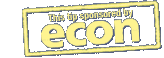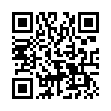Manage Multiple ChronoSync Documents
If you have multiple ChronoSync documents and need to run your syncs or backups manually, you may find it taxing to open each ChronoSync document and execute it manually. There are two easy methods to simplify managing multiple ChronoSync documents.
- You can add the ChronoSync documents to a Container document. A Container holds multiple ChronoSync documents and enables you to control several ChronoSync documents as if they were one document.
- You can make use of the Scheduled Documents Manager window to collect and organize commonly used ChronoSync documents without scheduling them.
Both methods allow you to schedule or manually run your syncs and backups.
Visit ChronoSync Tips
Written by
Adam C. Engst
Recent TidBITS Talk Discussions
- Alternatives to MobileMe for syncing calendars between iPad/Mac (1 message)
- Free anti-virus for the Mac (20 messages)
- iTunes 10 syncing iPod Touch 4.1 (2 messages)
- Thoughts about Ping (16 messages)
Published in TidBITS 104.
Subscribe to our weekly email edition.
- 7 Introduction
- Speed Increases
- Installation Information
- Finder Functionality
- Finder Preferences
- Using Applications
- Printing Tips
- Troubleshooting with System 7
- Zapping the PRAM
- Easter Eggs
System 7 Bugs & Problems
As much as System 7 is perhaps the most stable of all recent system versions, there are some problems. Some of these that relate to low memory management and copying in the Finder have been fixed with System 7 Tune-Up, but others still lurk in the murky shadows. Here's a few that might confuse you.
(68) It's nice, under System 7, to be able to select items in folders and copy their names to the clipboard, but I don't seem to be able to copy all of the items in a folder. If I Select All the files in the folder, I see 38 items in the folder and scrolling down shows all of them selected, but if I copy them to the clipboard only 26 items are copied (all the items in the folder are text files). Is this a known limitation/bug? Yes. The list is limited internally to a 256 byte string.
(69) There are two problems in renaming or customizing disk icons. First, when file sharing is on, disks cannot be renamed and their icons cannot be customized. Second, when a Finder 6 Mac logs onto a System 7 machine via file sharing, Finder 6 will sometimes erroneously set the locked (now called rename-inhibit) bit on the shared disk. This will permanently prevent you from renaming the disk and its icon will no longer be customizable. Some shareware programs, such as Unlock Folder, can fix this bit. Another workaround that sometimes works is to copy the invisible custom icon file from inside a folder having a custom icon to the root level of the hard drive. Upon restart the hard drive should assume the same icon as the folder.
The Folder From Hell
Q: I have a folder I can't delete. What should I do?
A: This is the infamous "Folder From Hell" problem you may see mentioned from time to time. The problem is usually that the Finder's count of the number of files in the folder gets messed up (including being negative). The Finder will only trash folders that it believes contain 0 items. There are about five million suggested ways to get rid of Folders From Hell, but here are several methods that will hopefully work.
(70) First try running Disk First Aid and see if that can fix the problem. If not, try rebooting under System 6 (if possible on your machine) and throw the folder away under System 6. If even that doesn't work, try the following techniques.
(71) Make sure that the folder is empty! It may contain hidden files, which can't be seen, but can be found with various utilities, including ResEdit, MacTools, DiskTop, etc. Create a new folder on another drive or in another folder with the same name as the Folder From Hell. Drag this new folder to the same folder/disk that contains the Folder From Hell. The Mac will ask you if you want to replace items with the same name. Of course you do. Voila! No more Folder From Hell.
(72) Other possible techniques include holding down command and option while dragging it to the Trash (useful in other situations too), putting a few files into the folder and then trashing them (which may reset the file count to 0 if it was negative), trashing the folder after booting off another disk, stuffing the folder with StuffIt, and resetting the folder's file count with ResEdit or MacSnoop (only for the stout of heart). A program called HellFolderFix claims to correct the problem. The final "if all else fails" move is to back up the disk, erase it, and restore it. Good luck and keep backups.
 Get more productive with software from Smile: PDFpen for
Get more productive with software from Smile: PDFpen forediting PDFs; TextExpander for saving time and keystrokes while you
type; DiscLabel for designing CD/DVD labels and inserts. Free demos,
fast and friendly customer support. <http://www.smilesoftware.com/>