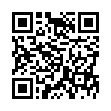Set Password Activation Time in Snow Leopard
In Snow Leopard, you can now set an amount of time after your Mac goes to sleep or engages the screen saver before it requires a password to log back on. In Leopard, the option was simply to require the password or not. Choose among several increments, between 5 seconds and 4 hours, from System Preferences > Security.
Submitted by
Doug McLean
Recent TidBITS Talk Discussions
- Alternatives to MobileMe for syncing calendars between iPad/Mac (1 message)
- Free anti-virus for the Mac (20 messages)
- iTunes 10 syncing iPod Touch 4.1 (2 messages)
- Thoughts about Ping (16 messages)
Published in TidBITS 104.
Subscribe to our weekly email edition.
- 7 Introduction
- Speed Increases
- Installation Information
- Finder Functionality
- Using Applications
- Printing Tips
- Troubleshooting with System 7
- Zapping the PRAM
- System 7 Bugs & Problems
- Easter Eggs
Finder Preferences
The following are Finder-specific preferences stored in the Finder Preferences file. Note that some preferences affecting portions of the user interface extend to other applications, such as window title shading.
(25) Font used for Finder views (Views Control Panel)
default: Geneva 9
(26) Icon Alignment Settings for Finder (Views Control Panel)
default: straight grid, "Always snap to grid" not selected
(27) Icon List View Settings for Finder (Views Control Panel)
default: smallest icon; display sizes, kinds, labels,
and dates; "Calculate Folder Sizes not selected;" and "Show
Disk Info in Header"
(28) Trash warning dialog (setting in Get Info for the Trash)
default: "Warn before emptying"
(29) With the exception of virtual memory, these parameters may be reset by deleting the Finder Preferences file, which is located in the Preferences folder inside the System Folder. Since System 7 will not allow this file to be modified if it is on the startup disk, you may need to disable by dragging it out of the Preferences folder and restarting. System 7 will automatically create a new Finder Preferences with default values. You may then delete the old Finder Preferences file.
(30) Note that the Virtual Memory, File Sharing and Window Color settings are stored with their respective Control Panel files and cannot be reset using this method. Virtual Memory and File Sharing can be temporarily disabled, however, by pressing the Shift key while starting the Macintosh. Hold the key down until "Extensions Off" appears in the "Welcome to Macintosh" screen.
 Dragon speech recognition software for Macintosh, iPhone, and iPad!
Dragon speech recognition software for Macintosh, iPhone, and iPad!Get the all-new Dragon Dictate for Mac from Nuance Communications
and experience Simply Smarter Speech Recognition.
Learn more about Dragon Dictate: <http://nuance.com/dragon/mac>