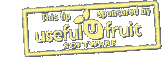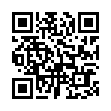Record Online Meetings in Pear Note
While Pear Note is primarily geared toward recording notes in the physical world, it's possible to use it to record things in the virtual world as well. For instance, you can use it to record and take notes on Skype calls. To do this:
- Download Soundflower and install it (along with the Soundflowerbed app that comes with it).
- Download LineIn and install it.
- Start Soundflowerbed, and select Built-in Output (or whatever output you'd like to listen to the conversation on).
- Start LineIn, and select your microphone (e.g. Built-in Mic) as the input and Soundflower (2ch) as the output, then press Pass Thru.
- Open Pear Note Preferences, select Recording, and select Soundflower (2ch) as the audio device.
- Open Skype Preferences, select Audio, and select Soundflower (2ch) as the audio output and your microphone (e.g. Built-in Mic) as the audio input.
- Hit record in Pear Note and make your Skype call.
This will allow you to conduct your Skype call while Pear Note records both your audio and the other participant's.
Visit Useful Fruit Software
Written by
Adam C. Engst
Recent TidBITS Talk Discussions
- Alternatives to MobileMe for syncing calendars between iPad/Mac (1 message)
- Free anti-virus for the Mac (20 messages)
- iTunes 10 syncing iPod Touch 4.1 (2 messages)
- Thoughts about Ping (16 messages)
Font Folder Hack Warning
In TidBITS-162, there's a second part of a hack started in TidBITS-157 to make ATM 2.0.2, 2.0.3, and 2.0.4 work under System 7.1. The hack in TidBITS-157 involves replacing the Folder Manager identifier 'extn' with 'font', so ATM looks in the Fonts folder instead of the Extensions folder when seeking Type 1 fonts to render. Of course, System 7.0 and System 7.0.1 don't have the 'font' selector for the Fonts folder, so you can't take this hacked version of ATM back to those older systems and expect it to work.
The second part of the hack adds the 'font' selector to these earlier systems by modifying the 'fld#' resource in your system file - this makes the Folder Manager create and subsequently use whatever folder name in the System Folder you add to the 'fld#' resource with the selector 'font'. Now, since you've hacked ATM to use the 'font' selector to FindFolder (instead of 'extn') and since you've added that selector to your 'fld#' resource, ATM will look in the folder you specified for your Type 1 fonts.
(Editing the 'fld#' resource does change how FindFolder works, but the next time you install something it could get rewritten, and Apple doesn't guarantee any of this.)
Unfortunately, the LaserWriter driver won't do the same thing - it will still look in the Extensions folder while ATM is looking in this new folder, so you could wind up with ATM working but printing broken. Only LaserWriter driver 7.1.2 (which comes with System 7.1) or later (like version 7.2, which comes with the LaserWriter Pro) will use the 'font' selector to find fonts, so you either have to use those drivers or hack the LaserWriter driver to make it look in your new folder (can you detect an increasing chain here?).
Also, the hack is of limited use - since you have to have 7.1 (or a LaserWriter Pro, or more hacking nerve) to have a LaserWriter driver that will find your fonts in the same place that your hacked ATM will, you probably won't need one copy of ATM that works under both 7.0 and 7.1 (unless you revert to 7.0 often from 7.1). It just seems easier to take advantage of Adobe's upgrade offer to ATM 3.0 unless you really like this kind of two-bit surgery.
 Get more productive with software from Smile: PDFpen for
Get more productive with software from Smile: PDFpen forediting PDFs; TextExpander for saving time and keystrokes while you
type; DiscLabel for designing CD/DVD labels and inserts. Free demos,
fast and friendly customer support. <http://www.smilesoftware.com/>