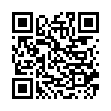Open Files with Finder's App Switcher
Say you're in the Finder looking at a file and you want to open it with an application that's already running but which doesn't own that particular document. How? Switch to that app and choose File > Open? Too many steps. Choose Open With from the file's contextual menu? Takes too long, and the app might not be listed. Drag the file to the Dock and drop it onto the app's icon? The icon might be hard to find; worse, you might miss.
In Leopard there's a new solution: use the Command-Tab switcher. Yes, the Command-Tab switcher accepts drag-and-drop! The gesture required is a bit tricky. Start dragging the file in the Finder: move the file, but don't let up on the mouse button. With your other hand, press Command-Tab to summon the switcher, and don't let up on the Command key. Drag the file onto the application's icon in the switcher and let go of the mouse. (Now you can let go of the Command key too.) Extra tip: If you switch to the app beforehand, its icon in the Command-Tab switcher will be easy to find; it will be first (or second).
Written by
Matt Neuburg
Recent TidBITS Talk Discussions
- Alternatives to MobileMe for syncing calendars between iPad/Mac (1 message)
- Free anti-virus for the Mac (20 messages)
- iTunes 10 syncing iPod Touch 4.1 (2 messages)
- Thoughts about Ping (16 messages)
Published in TidBITS 241.
Subscribe to our weekly email edition.
- LISTSERV Reminder
- Submitting to TidBITS
- Display Card 24AC
- Joshua Weinberg
- Fat Binary Comments
- After Dark Contest
- Video Without Holes
- Timbuktu Pro
Administrivia
The quote of the week goes to Bill Gates, who was paraphrased in a MacWEEK article in the 22-Aug-94 issue as saying that no company has produced more titles for Power Macs [than Microsoft]. This is indeed true, but only on the planet Stiltspah, where Power Mac-native versions of Word, Excel, PowerPoint, Project, and FoxPro have been shipping for over three years. [ACE]
Typed notes are blended with recorded audio, video, and slides
to create notes that make more sense when you need them most.
Learn more at <http://www.usefulfruit.com/tb>!