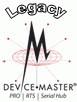|  |
| |||||||||||||
![[Note]](/file/20207/2014.07.ftp.comtrol.com.tar/ftp.comtrol.com/html/images/note.gif) |
|
Click Start, Settings, and Control Panel, and then double-click Add/Remove Hardware.
Click Next.
Click Add/Troubleshoot a device and then Next.
Highlight Add a new device and click Next.
Click No, I want to select the hardware from a list and then Next.
Click Multi-port serial adapters and select then Next.
Click Have Disk, Browse to locate the unzipped installation files or enter the path, and then click Ok. For example, if you extracted the driver to the default subdirectory, enter: C:\Comtrol.
![[Note]](/file/20207/2014.07.ftp.comtrol.com.tar/ftp.comtrol.com/html/images/note.gif)
Note You do not need to select a specific .inf file, the driver uses the appropriate file for your DeviceMaster PRO installation.
From the Models list, highlight the appropriate DeviceMaster PRO and click Next.
Click Next to start the driver installation.
Click Yes to continue the installation.
![[Note]](/file/20207/2014.07.ftp.comtrol.com.tar/ftp.comtrol.com/html/images/note.gif)
Note It may take up to several moments for Windows 2000 to load the driver for each port on the DeviceMaster PRO. A Found New Hardware message will display for each port on the DeviceMaster PRO.
Click Finish to complete the driver installation process for this port.
Close the Control Panel.
You are ready to begin NS-Link driver configuration. If you are installing multiple DeviceMaster PRO, repeat this procedure for each DeviceMaster PRO.

 | 06/11/14 | Home | Comtrol Support |  | |
 | Copyright © 2014 Comtrol Corporation. |  | ||