 |  |
| |||||||||||||||||||||
| LED | Description | ||||
|---|---|---|---|---|---|
Status or PWR 4/8/16/32-port models have a PWR LED on the reverse side from the serial connectors. |
If lit, the Status or PWR LED indicates the DeviceMaster has power and completed the boot cycle.
| ||||
|
If the Link/Act or LNK ACT LED is lit, it indicates a working Ethernet connection. | ||||
|
Duplex Available on 1-port models and 16/32-port models with internal power supply. |
If the Duplex LED is lit, it indicates full-duplex activity. | ||||
|
COL Available on the 4/8/16-port models with external power supplies. |
If the COL LED is lit, there is a network collision. | ||||
| 100 |
If the 100 LED is lit, it indicates a working 100 MB Ethernet connection (100 MB network, only). If the LED is not lit, it indicates a 10 MB Ethernet connection. | ||||
|
RX/TX 4/8/16/32-Port Models 1/2-Port Models do not have RX/TX LEDs. |
The RX (yellow) and TX (green) LEDs function accordingly when the cable is attached properly to a serial device.
|
Configure the DeviceMaster IP address.

 | 06/11/14 | Home | Comtrol Support |  | |
 | Copyright © 2014 Comtrol Corporation. |  | ||
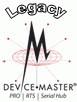
![[Note]](/file/20207/2014.07.ftp.comtrol.com.tar/ftp.comtrol.com/html/images/note.gif)