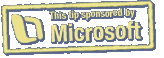Mysteriously Moving Margins in Word
In Microsoft Word 2008 (and older versions), if you put your cursor in a paragraph and then move a tab or indent marker in the ruler, the change applies to just that paragraph. If your markers are closely spaced, you may have trouble grabbing the right one, and inadvertently work with tabs when you want to work with indents, or vice-versa. The solution is to hover your mouse over the marker until a yellow tooltip confirms which element you're about to drag.
I recently came to appreciate the importance of waiting for those tooltips: a document mysteriously reset its margins several times while I was under deadline pressure, causing a variety of problems. After several hours of puzzlement, I had my "doh!" moment: I had been dragging a margin marker when I thought I was dragging an indent marker.
When it comes to moving markers in the Word ruler, the moral of the story is always to hover, read, and only then drag.
Written by
Tonya Engst
Recent TidBITS Talk Discussions
- Alternatives to MobileMe for syncing calendars between iPad/Mac (1 message)
- Free anti-virus for the Mac (20 messages)
- iTunes 10 syncing iPod Touch 4.1 (2 messages)
- Thoughts about Ping (16 messages)
Other articles in the series Find Yourself with GPS
- Comparing Two Early iPhone GPS Navigation Apps (25 Sep 09)
- Garmin nuvi 255W Focuses on Navigation (07 Aug 08)
- Back in the Saddle with the TomTom Go 720 GPS (27 May 08)
- 2006 Gift Ideas for the Macintosh-Minded (07 Dec 06)
- Magellan RoadMate 3000T/6000T Heads Downhill (04 Dec 06)
- Garmin StreetPilot 2720 Ups the Ante for Car Navigation (15 May 06)
- Magellan RoadMate 760 GPS Speaks Out (21 Nov 05)
- On the Road with the Magellan RoadMate 700 (08 Aug 05)
- Running with a Garmin Forerunner GPS (25 Jul 05)
- Bringing Order to NYC Chaos: Garmin StreetPilot c330 (23 May 05)
- Instructions from Outer Space: GPS Car Navigation (16 May 05)
- Internet-Guided Offline Recreation (IGOR): Geocaching (09 Jun 03)
- GPSy 3.0 Maps New Features (06 Apr 98)
- Feeling Lost? An Overview of Global Positioning Systems (14 Jul 97)
Published in TidBITS 388.
Subscribe to our weekly email edition.
- Disinfectant 3.7.1
- Amelio & Hancock Resign from Apple
- Cougar Slinks Into View
- Feeling Lost? An Overview of Global Positioning Systems
Driving Through Trees: Using GPSy
Karen Nakamura, who wrote the GPS overview article in this issue, contacted TidBITS with an interesting proposition: Would we be interested in testing some GPS units in tandem with her software, GPSy?
Although none of us on staff have a good reason to use a GPS unit in the near future, we were tantalized by three factors: the futuristic ability to pinpoint one's position on Earth using orbiting satellites, the fact that Karen offered to write an article about a subject that interested us, and the chance to play with cool toys.
Preparing to Race Satellites -- Karen shipped us a copy of GPSy and DeLorme's Street Atlas 3.0, along with two GPS units, a Garmin GPS 12XL and a DeLorme TripMate. I can picture taking the Garmin on a mountain expedition, with its small backlit LCD display and lots of control buttons. The TripMate, on the other hand, was just a waterproof yellow pod - no controls, no screen, just a black cable snaking out of one end.
<http://www.delorme.com/StreetAtlasUSA/>
In order to use GPSy in conjunction with Street Atlas, I needed a CD-ROM drive, so I borrowed a friend's PowerBook 3400c (which has an internal CD-ROM drive). Because I only had the GPS units for a couple of days, I drove to Adam and Tonya's house to try everything out.
Setting up the software was simple. The fat binary version of GPSy 2.1 is only about 850K, and installation was a matter of dragging the software from a floppy disk to the PowerBook's hard disk. (The current version, GPSy 2.5.3, was in beta when we tested the product.) Installing Street Atlas was also easy.
Our first troubles involved the hardware. Believing that any consumer device should be operated without reading the full documentation, we attempted to configure the Garmin unit. After a period of fiddling and pushing buttons, however, we resorted to the manual. The fact that it was cloudy and rainy outside also made it difficult to lock on to more than two or three satellites at a time.
Eventually we scrapped the Garmin in favor of the TripMate, which hadn't been misconfigured by human hands, and which, in this case, was easier to hook up and send data to the PowerBook.
A World of Data -- The information that the GPS units receive can seem like a fire hose of bits and bytes, and GPSy offers plenty of variations for displaying it. Clearly, GPSy is geared for the gear-head - or at least someone familiar with the many acronyms and terms associated with the field of global positioning. Here's an example of the raw information we received from the satellites (the NMEA Data field scrolls constantly):
NMEA Device: GP - Global Positioning System (GPS) NMEA Sentences: [ APB BWC DBT GGA GLL GSA GSV MTW VTG ] NMEA Data: $GPAPB,A,A,0.0,R,N,V,V,13.6,M,001,14.0,M,16.8,M $GPGGA,215043.54,4123.46,N,07254.86,W,1,04,2.0,00086,M,,,, $GPVTG,357.2,T,10.9,M,21.7,N,40.2,K
Even with this barrage of data, we had no difficulty figuring out how to use GPSy's main features, even if the terminology swept past us. Multiple windows for translating data can be accessed both via the Displays menu and numbered keyboard shortcuts. Command-1, for example, brings up a small window with the unit's precise location (taking into consideration the government-mandated "selective availability").
We found windows for heading, navigation (bearing), maritime and aviation data, and (my favorite) a visual representation of the satellites currently being tracked above, color-coded according to the strength of the signal. You can also bring up a world map with your location, although a pixel on that scale could represent several towns or counties.
In addition to displaying the data, we played with options for transferring commands and data to and from the GPS unit, such as routes and waypoints. GPSy also has the capability to speak the location and other information, using Apple's PlainTalk technology.
On the (Sometimes Nonexistent) Road Again -- After playing with GPSy, it was time to throw a real-world test at it (and time for me to drive home). We launched Street Atlas and easily determined our position by choosing Locate Once from the GPSyLink menu.
Although Karen suggested that the TripMate unit would work best if duct-taped to the top of my car, I opted to preserve the paint and set the unit on my dashboard. Making sure that everything was running smoothly, I started GPSy's logging feature, and set off for home.
I was surprised to discover that the software kept up with me, with a lag of only a second or two, even though the night was rainy. GPSy displayed my heading and location, and registered how many miles per hour I was driving (a possibly useful feature if you're ever pulled over for speeding and want to prove your innocence, although the officer might be dubious about how well you're paying attention to the road with such a neat gizmo next to you).
In the Street Atlas window, a tiny blue car followed roughly the same path that I drove. Again, due to the "selective availability" limitation of consumer GPS devices, the little icon wasn't always right; I would occasionally see the car burrowing through a thatch of trees or skimming over a nearby lake. Still, it was refreshing to see such a quick response to data beamed in from above.
Lost Highways -- Using GPSy and the GPS units convinced me that the idea of embedding GPS receivers into cars and other vehicles isn't so much a pie in the sky idea as I had assumed. That's good news for me, because despite the help of satellites and a constantly updating map, I still took a wrong turn trying to get home.
GPSy costs $30 shareware and requires at least a 68020-based Mac running System 7.0 or later. A demo version, which is limited to 15 minutes of use per launch, is available as a 750K download.
 StuffIt Deluxe 2011 has everything you need to backup, encrypt,
StuffIt Deluxe 2011 has everything you need to backup, encrypt,share, and compress all of your photos, audio and documents.
Compress it. Secure it. Send it. Try StuffIt Deluxe 2011 today!
Click here for a free 30-day trial: <http://stuffIt.com/tidbits/>