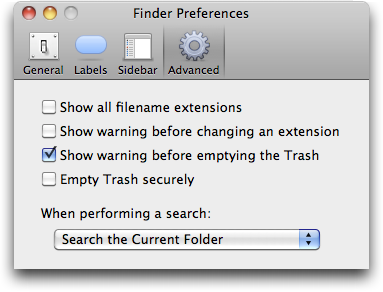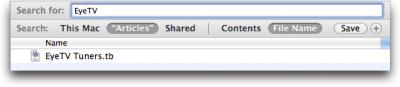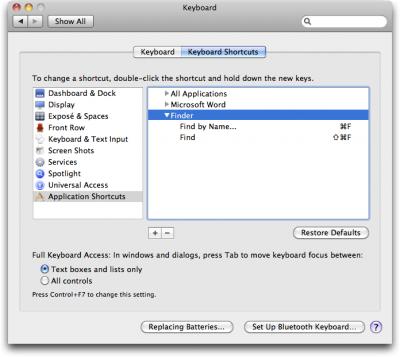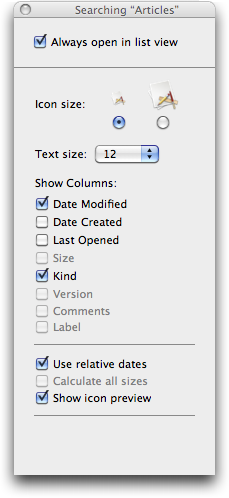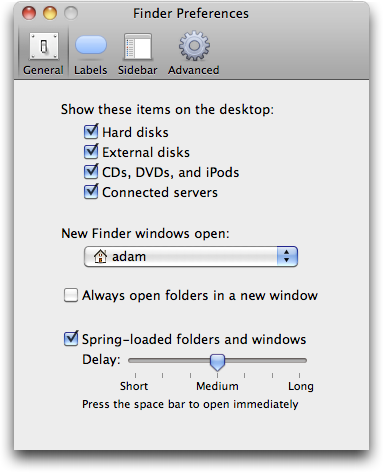Use Shift to Compare Edits in iPhoto '08
In iPhoto '08, while you're editing a photo, press the Shift key to see a "before" view; let it up to see the "after" view. It's much faster and easier than using Undo and Redo.
Written by
Adam C. Engst
Recent TidBITS Talk Discussions
- Alternatives to MobileMe for syncing calendars between iPad/Mac (1 message)
- Free anti-virus for the Mac (20 messages)
- iTunes 10 syncing iPod Touch 4.1 (2 messages)
- Thoughts about Ping (16 messages)
Published in TidBITS 1041.
Subscribe to our weekly email edition.
- Look! Nook Took Books
- Explaining the TidBITS News App Version Confusion
- Matias Tactile Pro 3 Keyboard Returns to the Alps
- Recording TV to iTunes with Elgato's EyeTV Tuners
- TidBITS Watchlist: Notable Software Updates for 23 August 2010
- ExtraBITS for 23 August 2010
Find Files More Easily in Mac OS X
For some people, Apple's Spotlight technology is a great boon, shining bright light into the dark nooks and crannies of a hard disk. For others, particularly those who want to search primarily by file name, Spotlight can be annoying to use. I fall into that latter group - I know what my documents are called, for the most part, so if I'm looking for a document, I almost always search by file name (when I do search by "contents" - all file metadata, including textual content - I'm usually disappointed).
One frequently mentioned solution to the Spotlight problem is the freeware EasyFind from DEVONtechnologies, which Matt reviewed in "EasyFind 4.0: It's Easy, It Finds, It's Free" (11 October 2007). But EasyFind is relatively slow, since it doesn't index your hard disk, and Spotlight can be tweaked to work more the way many of us want, with a few simple settings. There's nothing new here, but lots of Mac users still aren't aware of these options.
First, if you usually know roughly where the files you're looking for are located, you can restrict Spotlight to search the current Finder folder by default, instead of This Mac. To do this, choose Finder > Preferences, click the Advanced button, and choose Search the Current Folder from the pop-up menu. From then on, when you invoke the Finder's Find command by choosing File > Find (Command-F), searches will be limited to the current folder showing in the frontmost Finder window. This option first appeared in Mac OS X 10.6 Snow Leopard.
Second, if you usually want to search by file name instead of the file's contents, you can make sure the Search bar at the top of the Finder window is set to File Name without requiring an additional click. Hold down the Shift key, and choose File > Find by Name (Command-Shift-F). This command is available in both Mac OS X 10.5 Leopard and 10.6 Snow Leopard.
If you want Find by Name to be your default action, you can switch the keyboard shortcuts using the Keyboard Shortcuts view of the Keyboard preference pane. Just click the + button, and add entries for "Find" and "Find by Name..." (note the three periods - not an ellipsis - after the name) with the appropriate keyboard shortcuts. You may have to log out or restart for the new shortcuts to become active, and I've found remapping shortcuts in this fashion to be a bit finicky, sometimes requiring multiple tries. Again, you can do this in both Leopard and Snow Leopard.
One last suggestion. You can adjust the look of the search results window just like any other Finder window, and once you've done that, the Finder remembers it for subsequent usages. To do this, first start a search. Once the Finder window has search options in it, switch to the desired view (I prefer List view - choose View > as List or press Command-2) and choose View > Show View Options to reveal the View Options window. In it, you can select the "Always open in list view" checkbox if you desire, and you can pick which columns appear. I prefer Date Modified to the default of Last Opened, and yes, it's a darn shame that not all columns are available - notably Size. I have no idea why Apple won't allow us to see the size, version, comments, and labels of found items. You can also resize columns by dragging their column separators and rearrange columns by dragging their headers. Once you get the window looking the way you like, close it, and the Finder should remember its layout next time.
A few quick caveats. If you have "Always open folders in a new window" selected in the Finder's General preferences, using either of the Find commands will create a new window that defaults to whatever location is set in the "New Finder windows open" pop-up menu, which will likely be confusing. I recommend deselecting the "Always open folders in a new window" option. Also, these settings apply only when you start the search from the Finder, not if you use the Spotlight menu or Command-Spacebar.
If you find yourself changing Spotlight's Search bar settings every time you look for a file, perhaps these settings will make your life just a little bit easier.
in Los Angeles. The 3-day event is packed with sessions & evening
activities. Learn from the best. Meet and spend time with peers.
TidBITS readers save $50 at <http://macte.ch/conf_tidbits>!
Thanks for the great tips. They make finding things with the Finder so much easier.
Dave
If $30 seems a bit steep, watch for HoudahSpot at MacUpdate Promo, MacZOT or software bundles.
locate fileName
I think it indexes once a day or so, but it sure beats spot whatever it is.
Update. It only indexes once a week by default. That can be changed in the plist.
man locate will tell you where the plist is
In SL it's only possible do this in the 'icon view' of the results window.
This is not acceptable from a modern OS like 10.9, in 2010…
Apple, wake up: it's time to work more on Macs, less on iDevices…
:-)
Plus, you can set the search window's default view style (I like List) and adjust column widths. Once you close the window, those settings should be remembered, just like normal Finder window settings are remembered.
Yes, I forget the option 'creation date', but I do not understand why this is off by default…
And again, why Spotlight can't sort by size (*this* is very useful!!)
If the results window is viewed by large icons, the option 'by size' is present, and in this view is not useful…
So, why sort by size in one style of view and not in another one (like List view)?!?
This, for me, is a great incoherence.
What do you think of this lack?
Why does every "finder" developer start with the mindset that we want to find files by setting up complex exotic multi-faceted searches;
There needs to be a finder "for the rest of us"
Sherlock in System 9 worked perfectly. I assumed that anything from OSX would be better, largely it is so, would not want to go back.
Maybe it is a good thing that we now have to be careful setting up file names like Windows people do so that the "finder" can find them.
Why do people think that complex must be better. Oh right "sophisticated"