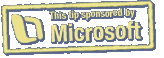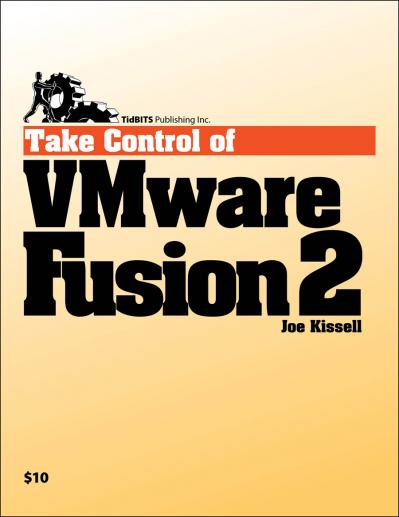Turn Word 2008 Notes into a To-Do List
In the Word 2008 Notebook Layout View (View > Notebook Layout View), bring up the Formatting Palette (View > Formatting Palette). Look for the Note Flags section in the Formatting Palette. Select the flag type, type in your reminder or even assign yourself an Entourage 2008 task. Check off your to-dos once the task is complete.
Visit Mactopia - Word 2008
Submitted by
Microsoft MacBU
Recent TidBITS Talk Discussions
- Alternatives to MobileMe for syncing calendars between iPad/Mac (1 message)
- Free anti-virus for the Mac (20 messages)
- iTunes 10 syncing iPod Touch 4.1 (2 messages)
- Thoughts about Ping (16 messages)
Published in TidBITS 954.
Subscribe to our weekly email edition.
- No TidBITS Issue on 24-Nov-08
- Safari 3.2 Fixes Security Flaws
- Laptop Recovery Software Uses Wi-Fi and Flickr
- MacSpeech Sponsoring TidBITS, Joins Returning Sponsors
- Parallels Releases Parallels Desktop 4.0
- iPhone Saves Weary Road Warrior
- Send SMS Messages for Free on the iPhone
- Comparing Five iPhone File Transfer Apps
- Improving the HTML Accessibility of Our Cart
- TidBITS Watchlist: Notable Software Updates for 17-Nov-08
- Hot Topics in TidBITS Talk/17-Nov-08
Wrangle Windows on a Mac with 'Take Control of VMware Fusion 2'
Modern Intel-based Macs have numerous options for running Windows, but for people accustomed to Mac OS X, installing and configuring Windows is easier said than done. Whether it involves dealing with drivers, sharing files between Windows and Mac OS X, or determining optimal RAM settings, Joe Kissell's new "Take Control of VMware Fusion 2" provides Mac users with real-world advice on the best ways to install and use Windows via the popular virtualization software VMware Fusion 2. The 130-page ebook, which was brought to life via a collaboration between TidBITS Publishing and VMware, starts with a look at basic concepts and then jumps into the action with steps for installing Windows for use in VMware Fusion in these scenarios:
- When installing a new copy of Windows XP or Windows Vista
- From an already-installed copy of Windows under Boot Camp, VMware Fusion 1.x, Parallels Desktop, Virtual PC, or an actual PC
- From a slipstream disc that contains Windows plus service packs, updates, drivers, and settings
- On the MacBook Air, which lacks an internal optical drive
- With Mac OS X Leopard Server as a guest operating system
- For running a virtual appliance that encapsulates both an operating system and a ready-to-run application
After installation, Joe turns his attention to working with Windows in a VMware Fusion virtual machine, explaining key details like how to remap mouse buttons, simulate missing keys, configure keyboard shortcuts, switch display modes, and work with external devices. Other important topics covered include:
- Pros and cons of different ways of using Boot Camp and Fusion
- Thorough explanations of how to configure the options in Fusion's Settings window to get the most out of the software
- Real-world advice for smart ways to make Windows and Mac environments simultaneously available on the same computer
- Comparisons of options for sharing files between your Windows and Mac environments
- Important details on keeping your copy of Windows secure, backed up, and updated
- The basics of working with Fusion from the command line for advanced users
The ebook also includes a coupon for 10 percent off VMware Fusion 2, an $8 savings. And be sure to check out our new cover graphic!
 Dragon speech recognition software for Macintosh, iPhone, and iPad!
Dragon speech recognition software for Macintosh, iPhone, and iPad!Get the all-new Dragon Dictate for Mac from Nuance Communications
and experience Simply Smarter Speech Recognition.
Learn more about Dragon Dictate: <http://nuance.com/dragon/mac>