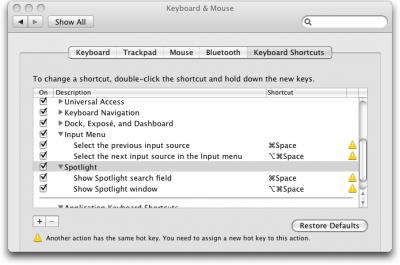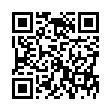Better Text Formatting in iPhoto
If you're creating a card or book in iPhoto, and you're not happy with the formatting options for the text (such as line spacing or justification), copy the text out to TextEdit, make the changes you want there, and paste it back into iPhoto, which will retain your changes.
Written by
Adam C. Engst
Recent TidBITS Talk Discussions
- Alternatives to MobileMe for syncing calendars between iPad/Mac (1 message)
- Free anti-virus for the Mac (20 messages)
- iTunes 10 syncing iPod Touch 4.1 (2 messages)
- Thoughts about Ping (16 messages)
Published in TidBITS 913.
Subscribe to our weekly email edition.
- iWork and iWeb Updated, Apple Restricts Release Notes
- Microsoft Bids $44.6 Billion for Yahoo
- CS Odessa Sponsoring TidBITS
- DealBITS Drawing: Win a Copy of Sound Studio 3
- Crazy Apple Rumors Site Kills Self, Collapses Mineshaft
- Fix for Mysterious Word 2008 Crash
- For Want of a File, an Operating System Was Lost
- Catalog Choice Slammed by Direct Marketing Association
- New Leopard Ebooks Help with Backups, Maintenance, and More
- Looking Video Chat Problems in the Eye
- When Is a Warranty Not a Warranty?
- Hot Topics in TidBITS Talk/04-Feb-08
Quick Fix for a Mac Typing in the Wrong Language
If you find that your Mac unexpectedly starts typing in a different character set, such as Greek or Arabic, the explanation may be simple.
Solving this problem became a top priority for me shortly after I upgraded to Leopard. It first showed up in Safari under Leopard: when I typed in the URL field, I got a few Greek characters. I tried to solve the problem in Safari's preferences, and that seemed to help after I quit and relaunched Safari.
But, a few days later, the problem came back, and after fiddling with a few things and restarting, I noticed that somehow my International menu bar item had become enabled, and it had a Greek flag icon, indicating that I had the Greek language chosen. Weird! But easily fixed. I opened my International preference pane, clicked Input Menu, and disabled Greek.
It wasn't until I mentioned the problem in a Twitter post that I figured out how this had come about, thanks to Matt Deatherage from MacJournals.com, who noted a conflict between the default keyboard shortcut for switching the keyboard input language and the one for showing the Spotlight Search field (Command-Space in both cases). You can have one or the other, but if you want keyboard shortcuts for both options, you should open the Keyboard & Mouse pane in System Preferences and modify one of the shortcuts. Or, if you want only one, you should be sure the other is disabled.
This conflict can also occur in Mac OS X 10.4 Tiger, so why did I encounter it now, years after Tiger's release? When Tiger came out, Spotlight was new, and Spotlight's Command-Space keyboard shortcut conflicted with the default trigger for LaunchBar, a great $39 utility from Objective Development. LaunchBar beats the pants off Spotlight as a keyboard-activated application launcher, calculator, Google searcher, iTunes controller, and so forth. Unwilling to change my habits for Tiger, I turned off Spotlight's keyboard shortcut and stuck with LaunchBar.
But in Leopard I decided to rewire my nervous system to use Command-Space for Spotlight and switch to Control-Space for LaunchBar. I somehow also turned on the Greek language in the International preferences pane - the jury is still out on how I did that. As a result, Command-Space for switching to Greek took over for Command-Space for opening Spotlight. And, since it took a few days to remember to press a different trigger for LaunchBar, I kept accidentally pressing Command-Space. Spotlight didn't activate in the menu bar, but since I was trying to activate LaunchBar instead, I didn't notice.
It seems odd that Apple would make the default - to change the Mac's typing language - override the far less intrusive action of activating the Spotlight search field.
A Google search about this problem turned up little assistance, so I hope that this piece will help others who have inadvertently activated a second input language. If something along these lines happens to you, the solution may be as simple as changing a keyboard shortcut or turning off all extra languages in the International preference pane, on the Input Menu screen. In fact, if you don't select any extra languages, you won't even see Input Menu listed in the Keyboard & Mouse preference pane.
Typed notes are blended with recorded audio, video, and slides
to create notes that make more sense when you need them most.
Learn more at <http://www.usefulfruit.com/tb>!