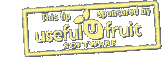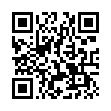Add Notes to Pre-existing Recordings in Pear Note
While most people think of Pear Note as a tool for recording notes live, it can be used to take notes on pre-existing recordings as well. If you have an audio or video recording that you'd like to take notes on in Pear Note, simply:
- Drag the audio/video file to Pear Note and import it into a new document.
- Hit play.
- Click the lock to unlock the text of the note.
Now you can take notes that will be synced to the recording, just as if you'd recorded them live.
Visit Useful Fruit Software
Written by
Adam C. Engst
Recent TidBITS Talk Discussions
- Alternatives to MobileMe for syncing calendars between iPad/Mac (1 message)
- Free anti-virus for the Mac (20 messages)
- iTunes 10 syncing iPod Touch 4.1 (2 messages)
- Thoughts about Ping (16 messages)
Published in TidBITS 914.
Subscribe to our weekly email edition.
- 16 GB iPhone and 32 GB iPod touch Released
- QuickTime 7.4.1 Fixes Zero-Day Vulnerability
- iPhoto 7.1.2 Blocks Security Vulnerability
- iPhoto Print Products Available in Australia and New Zealand
- O2 Tweaks UK Monthly iPhone Plans
- Scan Mac News Headlines at Alltop
- Please Welcome Eliana Wren Carlson
- DealBITS Discount: Save 20% on Sound Studio 3
- More Mileposts Along Road to 3G iPhone
- Apple Punished for iTunes Success
- My First Macworld Expo
- Get Bit Literate, with a Buggy Whip
- Hot Topics in TidBITS Talk/11-Feb-08
Tips for Better iPhoto Cards
While working on our holiday card this year, I became annoyed by the fact that the body text in the Year In Review theme was centered, making it ugly and hard to read. I spent a few minutes searching and found an iPhoto Hot Tips page from Apple that gave me the answer.
If you format text in TextEdit (or presumably many other word processors), you can paste that fully formatted text into the card's text field in iPhoto and have the card retain all your original formatting. This is true even of fancier formatting options like line spacing and text alignment, and you can also set and use tab stops. So for my card, I simply copied the text out of iPhoto, pasted it into TextEdit, changed it to left alignment, copied it again, and pasted back into iPhoto.
The same trick works for text in iPhoto books, so there's no need to be frustrated by text formatting options there either.
The iPhoto Hot Tips told me something else I didn't know, which is that you can Option-choose a background color from the Background pop-up menu to set the color of the inside of a card to be different from the outside. I don't see myself needing this often, but it could come in handy.
The rest of the tips on that page, save one, are pretty much obvious from looking at iPhoto's interface. The one remaining non-obvious tip is that Apple recommends using the Sharpness slider in the Adjust panel as the last thing you do, in order to end up with the best image quality. No explanation is given for why this is the case; my only caveat is that you want to use the Reduce Noise slider as nearly the last thing because it's so CPU-intensive that further edits can become sluggish.
 READERS LIKE YOU! Support TidBITS with a contribution today!
READERS LIKE YOU! Support TidBITS with a contribution today!<http://www.tidbits.com/about/support/contributors.html>
Special thanks this week to John & Nichola Collins, Chris Williams,
John K. Lilley, and Honeymoons By Sunset for their generous support!