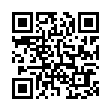Extract Directly from Time Machine
Normally you use Time Machine to restore lost data in a file like this: within the Time Machine interface, you go back to the time the file was not yet messed up, and you restore it to replace the file you have now.
You can also elect to keep both, but the restored file takes the name and place of the current one. So, if you have made changes since the backup took place that you would like to keep, they are lost, or you have to mess around a bit to merge changes, rename files, and trash the unwanted one.
As an alternative, you can browse the Time Machine backup volume directly in the Finder like any normal disk, navigate through the chronological backup hierarchy, and find the file which contains the lost content.
Once you've found it, you can open it and the current version of the file side-by-side, and copy information from Time Machine's version of the file into the current one, without losing any content you put in it since the backup was made.
Submitted by
Eolake Stobblehouse
Recent TidBITS Talk Discussions
- Alternatives to MobileMe for syncing calendars between iPad/Mac (1 message)
- Free anti-virus for the Mac (20 messages)
- iTunes 10 syncing iPod Touch 4.1 (2 messages)
- Thoughts about Ping (16 messages)
Published in TidBITS 836.
Subscribe to our weekly email edition.
- Apple Releases Mac OS X 10.4.7 Update
- PopChar X 3.0 Improves Usability
- iTunes, iPod Firmware, and QuickTime Updated
- PDFpen 2.4 Adds Comment Support
- Microsoft Buys iView Multimedia
- The Mystery of the Burnt Thighs
- Take Control News/03-Jul-06
- Hot Topics in TidBITS Talk/03-Jul-06
Video Timecode Calculators
A few years ago, I considered trying to find a programmer who could write an essential little video editing utility: a timecode calculator. Timecode is the way video is measured, and takes the format of hours:minutes:seconds.frames. So, for example, a timecode value of 00:32:17.15 translates to zero hours, 32 minutes, 17 seconds, and 15 frames.
Each second of digital video is comprised of 30 frames for the NTSC format or 25 frames in PAL format, which is what makes calculating timecode slightly tricky. A calculator would let you quickly determine, for example, the total length of your movie if you added a clip that had a duration of 00:02:00.17 to NTSC video with a frame rate of 30 frames per second (FPS).
Unfortunately, I got distracted by other projects and the idea faded away. But apparently, I wasn't the only one with that notion. While working on my latest book, "iMovie HD 6 & iDVD 6 for Mac OS X: Visual QuickStart Guide" (which has just been released), I noted a few timecode calculators you can download that do exactly what I was looking for and more.
<http://www.amazon.com/exec/obidos/ASIN/ 0321423275/tidbitselectro00/ref=nosim>
Hollywood Calculator -- Hollywood Calculator comes in two versions, a stand-alone application and a Dashboard widget. In either one, plug in a timecode value and choose the frame rate from a pop-up menu. In addition to NTSC and PAL, you can choose frame rates of 29.97 (which is actually the true frame rate of NTSC; applications such as iMovie round up in editing) or 24 (which is the rate for feature films). Then enter the second value you're calculating and choose to add or subtract that from the first value.
<http://www.happypixelstudios.com/>
The stand-alone version includes two additional features. Clicking the Film tab enables you to choose a film type (such as 35mm or 16mm) and a frame rate. Enter the number of feet you're working with and hit Return to see how many frames that translates to and a timecode value of the duration. It will even tell you how many 1,000-foot rolls of film the result would occupy, and how much those rolls would weigh.
Lastly, Hollywood Calculator's Record Time tab can tell you how much video can be stored on your connected hard drives. So, if you know you need to import 50 minutes of video, you can tell right away if it will fit on one of your drives. Choose from a wide range of video types, from consumer-grade DV NTSC to uncompressed 10-bit 1920 by 1080 60i high-definition footage.
Hollywood Calculator is a free utility for Mac OS X 10.2 or later, and it's a 214K download. The Hollywood Calculator Widget is a 27K download and requires Mac OS X 10.4 or later.
Video Disk Space Calculator -- If you're just looking for a sense of how much disk space will be eaten by your video footage, turn to Video Disk Space Calculator, from Rabid Jackalope. Choose a video format from a pop-up menu, enter the length of your footage in minutes, and click the Calculate button. The result can be viewed in megabytes or gigabytes. The utility also includes a handy printable chart that lists data rates for each format.
<http://www.rabidjackalope.com/vdsc/>
Video Disk Space Calculator is free and requires Mac OS X 10.3 or later; it's a 49K download.
Pomfort Frame Calculator -- If you want more sophistication and are comfortable working with mathematical expressions, you'll feel at home using Pomfort Frame Calculator, which can add, subtract, multiply, and divide timecode values.
More helpful is the capability to mix and match frame rates. For example, let's say you want to combine a clip of NTSC footage that's 2 minutes long with a clip of PAL footage that's 4 minutes long; plus, you also want to split the combined result into 5 separate clips. You'd write the following:
(00:02:00.00|30 + 00:04:00.00|25) / 5
Every calculation gives two results: one that preserves the total time (in the example above, that would be 00:01:12.00, or 1 minute, 12 seconds), and one that preserves the total number of frames (00:01:04.00, or 1 minute, 4 seconds if the end result is in NTSC format; you can choose other formats from a pop-up menu).
Results can also be converted to approximate disk space required and an estimate of how long it would take to transfer that file to another computer based on your network connection. Another display mode reveals the length of film the result would occupy.
Pomfort Frame Calculator costs 20 euros, requires Mac OS X 10.4 or later, and is a 991K download; a separate version for Mac OS X 10.3.9 is also available.
 WebCrossing Neighbors Creates Private Social Networks
WebCrossing Neighbors Creates Private Social NetworksCreate a complete social network with your company or group's
own look. Scalable, extensible and extremely customizable.
Take a guided tour today <http://www.webcrossing.com/tour>