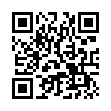Turn Off Filename Extension Warning
In Leopard, Apple fixed an annoying aspect of working with the Finder in Tiger. Previously, if you changed a file's extension, the Finder prompted for confirmation. But since no one has ever accidentally changed a filename extension, Apple thankfully added an option to turn that warning off in the Leopard Finder's preferences. Choose Finder > Preferences, and in the Advanced screen, deselect Show Warning Before Changing an Extension.
Written by
Adam C. Engst
Recent TidBITS Talk Discussions
- Alternatives to MobileMe for syncing calendars between iPad/Mac (1 message)
- Free anti-virus for the Mac (20 messages)
- iTunes 10 syncing iPod Touch 4.1 (2 messages)
- Thoughts about Ping (16 messages)
Published in TidBITS 554.
Subscribe to our weekly email edition.
- Bare Bones Releases Mailsmith 1.1.6
- BBEdit 6.0.1 Update Released
- Keep It Up 2.4 Adds Email Notification
- PowerMail 3.0.6 Released, Mac OS X Version in Public Beta
- SoundJam 2.5.2 Fixes Bugs, Goes Carbon
- Poll Results: Bandwidth Is Good
- Quiz Preview: A Clean Dismount
- AutoSyncing TidBITS Handheld Edition via AvantGo
- Excel 2001: Expensive Excellence
TidBITS AutoCorrect Dictionary Tips
Since I released the TidBITS AutoCorrect Dictionary for Eudora (see "An ATypoKill Eudora Hack" in TidBITS-546), several people submitted corrections that prompted me to do additional cleanup. So, if you download a new version of the dictionary from the same location as mentioned before, you'll get a slightly cleaner file with some capitalization corrections, a few spelling corrections, several more terms, and some problematic two-letter entries removed. I recommend you get the updated version unless you downloaded it after 01-Oct-00.
http://db.tidbits.com/article/06103 http://www.tidbits.com/resources/546/tidbits-auto-correct-dict.hqx
A few readers had trouble getting the auto-correction feature to work at all; although we haven't yet tracked down a definite response, it's likely that this is related to not having the "Automatically as you type" setting in Eudora's Spell Checking settings panel selected. Or just double-click this URL (you'll need to paste it into a Eudora message if it's not there already):
x-eudora-setting:249=n
Barry Wainwright made the trenchant comment that you must not use Eudora's own text-editing capabilities to edit the TidBITS AutoCorrect Dictionary or else all of the incorrect words will immediately be corrected. Just use any other text editor like BBEdit or a word processor that can save a file as text.
Several people moaned - albeit softly - about wanting the same functionality in the Windows version of Eudora. You're in luck: the spelling checker code is cross-platform, the auto-correct functionality is present, and Curtis Wilcox passed along the necessary instructions for Windows users on TidBITS Talk.
http://db.tidbits.com/getbits.acgi?tlkmsg=8119
Finally, just a reminder that you can use this file in any way you want, so, for instance, I've imported it (via a custom macro) into the just-released Nisus Writer 6.0, which now sports an auto-correct feature but lacks a large auto-correct dictionary.
 With ChronoSync you can sync, back up, or make bootable backups.
With ChronoSync you can sync, back up, or make bootable backups.Sync or back up your Mac to internal or external hard drives, other
Macs, PCs, or remote network volumes you can mount on your Mac.
Learn more at <http://www.econtechnologies.com/tb.html>!
For the other multi-platform folk out there, this feature is also available in the Windows version and is not completely undocumented (page 278 in the 4.3 manual). The file uchange.tlx is a part of a standard Eudora installation (4.2 or later I think).
To move your auto-correct file from Mac OS to Windows, just rename it uchange.tlx and use a program to change the line feeds from Mac to DOS format (BBEdit Lite or another of many programs). Uchange.tlx belongs in the same directory as your settings file, eudora.ini. Actually you probably don't have to rename the file, just add .tlx to it.