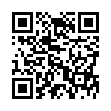Opening a Folder from the Dock
Sick of the dock on Mac OS X Leopard not being able to open folders with a simple click, like sanity demands and like it used to be in Tiger? You can, of course click it, and then click again on Open in Finder, but that's twice as many clicks as it used to be. (And while you're at it, Control-click the folder, and choose both Display as Folder and View Content as List from the contextual menu. Once you have the content displaying as a list, there's an Open command right there, but that requires Control-clicking and choosing a menu item.) The closest you can get to opening a docked folder with a single click is Command-click, which opens its enclosing folder. However, if you instead put a file from the docked folder in the Dock, and Command-click that file, you'll see the folder you want. Of course, if you forget to press Command when clicking, you'll open the file, which may be even more annoying.
Visit Eolake's Blog
Submitted by
Eolake Stobblehouse
Recent TidBITS Talk Discussions
- Alternatives to MobileMe for syncing calendars between iPad/Mac (1 message)
- Free anti-virus for the Mac (20 messages)
- iTunes 10 syncing iPod Touch 4.1 (2 messages)
- Thoughts about Ping (16 messages)
Image Searching on the Web, Part 2: Image Search Engines
Although the Web is rife with images, most act as decoration: buttons, logos, fancy backgrounds, and pet pictures quickly come to mind. However, the Web can also be a rich resource of imagery relating to specific subjects, such as maps and animal photographs for kids' school reports. Finding those images within the largely text-based confines of most search utilities can be difficult.
In the first part of this article (see "Image Searching on the Web, Part 1: Images via Text" in TidBITS-431), I talked about how to use a few of the major search engines to find images. In this installment, I want to point out some search engines designed specifically for finding images.
<http://db.tidbits.com/article/04905>
Excalibur Image Surfer -- One starting point is the Excalibur Image Surfer (a Yahoo! version of this service is also available), which includes a subject listing of available images and a search engine. If you generally know what you're looking for, consider using the subject listing first. It allows you to begin with a general topic (such as Sports or Transportation) and peruse images grouped under more specific subjects (like Volleyball or Spacecraft). If you don't see your intended subject listed, try the search form. For example, the subject listing does not include North Carolina, but a keyword search for "North Carolina" brought back 59 results. Excalibur provides images in small thumbnail versions, six to a page. They load quickly, making a short task of previewing many images without surfing through several sites.
<http://isurf.interpix.com/>
<http://ipix.yahoo.com/>
WebSEEk -- Another subject-and-search image catalog is WebSEEk, a catalogue of more than 600,000 images and videos that lets you browse by subject or perform text searches (which can be restricted to video, color photos, gray images, or graphics - though I can't determine what exactly "graphics" are). WebSEEK presents images in thumbnail format, fifteen to a page. Some categories could stand to be subcategorized - the owls category includes 288 pictures, and animals/zoos lists over 900 - but this is still a huge number of resources available in one place. WebSEEk also features a postcard sender, which dispatches an email message containing the URL of an image and a message.
<http://www.ctr.columbia.edu/webseek/>
The Amazing Picture Machine -- To find images with more of an academic angle, try the Amazing Picture Machine. It supports basic keyword searching using two fields, linked by a trio of operators: "only" narrows the search to the contents of the first field; "and" searches for both fields; and "or" specifies a search for the contents of either field. Results appear as text-only listings with links to actual image files. Included for each picture is its type, file size, pixel dimensions, and format - such as "Color photograph (54K, 600x440 pixels, jpeg)" - followed by a description of the picture's subject. (A picture of Henry Clay, for example, describes him as "the influential 19th century American politician from Kentucky.")
<http://www.ncrtec.org/picture.htm>
Other Collections -- If you can't locate the images you want, try SunSite's Image Finder, which searches several different image collections, including the SunSite Image Database, the Fort Worth Star-Telegram, and the Library of Congress.
<http://sunsite.berkeley.edu/ImageFinder/>
If you're interested in art in particular, try the Fine Art Museums of San Francisco ImageBase. The ImageBase contains over 60,000 images of paintings, photographs, sculpture, and other artwork. You can browse particular exhibitions or search for artwork by artist's last name or keyword.
<http://www.thinker.org/imagebase/index-2.html>
Unexpected Results and Image Use -- One potential pitfall when searching for images is the variety of the results, depending on the keywords you supply. Entering "hawk" as a search term in the Excalibur database brought up many basketball players and teams, while "falcon" yielded several images of birds. Similarly, after diving down several layers of menus to Animals: Cats: Panthers at WebSEEk, you'll find several Pink Panthers, a few guys apparently nicknamed "Panther," the logo of the Green Panthers, and even a panther tattoo - but nowhere in the 30 images cataloged in this category will you find a photograph of an actual panther. On the other hand, viewing the Hawk category brought up page after page of hawk photographs.
Image searching can still be a hit and miss endeavor, but the quantity and quality of image archives is growing. It's important to keep in mind, however, that just because an image is available for viewing doesn't mean it's also available for reuse. Before you do anything with an image besides view it, make sure it's either in the public domain, or that you have secured the rights (which may involve a fee) for your use.
[Tara Calishain is the co-author of the Official Netscape Guide to Internet Research and owner of CopperSky Writing and Research.]
<http://www.coppersky.com/>
<http://www.amazon.com/exec/obidos/ ISBN=1566048451/tidbitselectro00A/>
 Get more productive with software from Smile: PDFpen for
Get more productive with software from Smile: PDFpen forediting PDFs; TextExpander for saving time and keystrokes while you
type; DiscLabel for designing CD/DVD labels and inserts. Free demos,
fast and friendly customer support. <http://www.smilesoftware.com/>