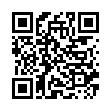Arrange Icons on the iPhone/iPod touch Home Screens
Unhappy with the arrangement of your icons? You can move them around as follows: First, hold down on any Home screen icon until all the icons wiggle. Now, drag the icons to their desired locations (drag left or right to get to other screens). Finally, press the physical Home button on your device. (Unlike earlier releases, iPhone Software 2.1 doesn't move just-updated apps to the end of your Home screens, so your icons should be more stationary once you've installed the update.)
Remember that you can replace Apple's default icons in the four persistent spots at the bottom of the screen with your four most-used apps!
Written by
Tonya Engst
Recent TidBITS Talk Discussions
- Alternatives to MobileMe for syncing calendars between iPad/Mac (1 message)
- Free anti-virus for the Mac (20 messages)
- iTunes 10 syncing iPod Touch 4.1 (2 messages)
- Thoughts about Ping (16 messages)
Other articles in the series Multiple Monitors!
- Monitor Shielding and Background (20 Apr 98)
- More on Multiple Monitors (30 Mar 98)
- Double the Fun with Multiple Monitors (23 Mar 98)
Published in TidBITS 429.
Subscribe to our weekly email edition.
- Claris Organizer Reincarnated as PalmPilot MacPac
- New Apple Storefronts Perform
- John Norstad Retires Disinfectant
- Quicken Speeds Back to Mac
- InformINIT: Your Personal Macintosh Informant
- Apple Hardware Strategy: Alluring PowerBooks and iMac
- Jobs Outlines Mac OS Strategy at WWDC
The Final Word on Multiple Monitors
If the Mac's support for multiple monitors weren't one of my favorite bragging points, I'd have stopped these notes long ago. However, useful information continues to trickle in, much of it on TidBITS Talk, and it's of sufficient interest to pass on here as well.
<http://www.tidbits.com/about/tidbits-talk.html>
<http://db.tidbits.com/series/1033>
First, Tarik Sivonen <sivonen@pop3.cybertours.com> comments that an article by Chris O'Malley in PC Computing's May 1998 issue reviews 17-inch and 19-inch monitors, and more importantly, includes the results of usability testing and return-on-investment analysis. The conclusion? In comparison with a 15-inch monitor, a 19-inch monitor can pay for itself within two months. Overall productivity gains in spreadsheet tasks, word processing, and Web browsing increased between about 12 percent and 27 percent for users of 19-inch monitors (again, as compared to those using 15-inch monitors). 17-inch monitors were almost as good for word processing and Web browsing, though not as good for spreadsheet work.
<http://www.zdnet.com/pccomp/features/excl0598/ monitor/roi.html>
Second, readers submitted additional ways of recovering windows and dialog boxes you can't see after disconnecting a second monitor.
If your Mac supports duplicate monitors (video mirroring), you may be able to recover windows by dragging one onto the other in the Monitors & Sound control panel. Not all desktop Macs have this feature.
Install the $10 shareware control panel DragAnyWindow (a 111K download) from the prolific Alessandro Levi Montalcini. DragAnyWindow enables you to move any window, including dialogs, alerts, game windows, and windows that have disappeared. DragAnyWindow would also be useful for older Macs with 9-inch screens when dealing with overly large dialogs.
<http://www.montalcini.com/binhex/drag-any- window-43.hqx>
Install the $10 shareware program Virtual. When you quit Virtual, it moves all open windows onto the main screen. Virtual is a 329K download.
<http://olympe.netsurf.org/~pilp/VirtualF/>
Use Ross Brown's freeware Virtual Desktop 1.9.2, which, upon launch, adjusts its scroll bars so you can scroll to any existing window or desktop icon. Virtual Desktop is a 217K download
<ftp://mirrors.aol.com/pub/info-mac/gui/virtual -desktop-192.hqx>
Finally, if you've removed only the monitor, also try removing the video card, since sometimes the Mac will see a monitor if the card is still installed.
 READERS LIKE YOU! Support TidBITS with a contribution today!
READERS LIKE YOU! Support TidBITS with a contribution today!<http://www.tidbits.com/about/support/contributors.html>
Special thanks this week to John & Nichola Collins, Chris Williams,
John K. Lilley, and Honeymoons By Sunset for their generous support!