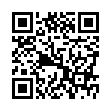Fun Way to Send Attachments in Mail
If you're working in a file that you want to attach to a message in Apple Mail, you can transfer the file to Mail easily: From the title bar of the file's window, drag the little proxy icon to Mail's icon on the Dock. Your Mac will make Mail the active application and open a new outgoing message, with the file attached.
(If your icon won't drag, the file probably isn't saved.)
Written by
Tonya Engst
Recent TidBITS Talk Discussions
- Alternatives to MobileMe for syncing calendars between iPad/Mac (1 message)
- Free anti-virus for the Mac (20 messages)
- iTunes 10 syncing iPod Touch 4.1 (2 messages)
- Thoughts about Ping (16 messages)
Published in TidBITS 1037.
Subscribe to our weekly email edition.
- Take Control Sale: 50% Off to Celebrate Account Management
- Skype 2.0.1 Brings Background Calls to iOS
- iBooks 1.1.2 Adds Image Zooming, Fixes PDF Link Bug
- DealBITS Discount: Save 20% on PDF Shrink 4.5
- Apple Donates MacPaint and QuickDraw Source Code to Museum
- Apple Reports $3.25 Billion Profit for Q3 2010
- Apps and Docs in iOS
- Take Control's Problems with Apps and Docs in iOS
- TidBITS Watchlist: Notable Software Updates for 26 July 2010
- ExtraBITS for 26 July 2010
Beware Bluetooth Keyboards with iOS Devices
One of the iPad's much-appreciated improvements over the iPhone was its support for Bluetooth keyboards, both the Apple Wireless Keyboard and non-Apple models. Fortunately, iOS 4 brought this support to the iPhone (3GS and 4) and third-generation iPod touch as well.
Unfortunately, a subtle and non-obvious interaction between Bluetooth keyboards and all compatible versions of the iOS can cause results that range from irritating to destructive. The short version: make sure you turn off your Bluetooth keyboard before packing it for a trip. You may even want to pop its batteries out.
Why take such a precaution? First, the Bluetooth keyboard can wake a paired iOS device, so if the keyboard is in your bag with the keys mashed against some other object, the iOS device (and the keyboard itself) could be woken up repeatedly, draining battery power. Even worse, if the Play/Pause key on the keyboard is pressed, the paired device will start playing audio - even if it's locked with a passcode.
The Apple Wireless Keyboard's power button can also be depressed from the side, turning it on - so consider removing batteries rather than just powering off.
Second, if you do have a passcode lock set (Settings > General > Passcode Lock), as is recommended for anyone whose device contains sensitive data, iOS has a progressive delay built into the passcode lock: each time the wrong code is entered (in this case, unintentionally), the duration increases before the code may be tried again. After a few failed "attempts" to unlock by a mashed keyboard, the iOS device disallows logins for an hour or more. Dan Frakes at Macworld found this out the hard way.
Third, if you have Erase Data enabled in the Passcode Lock settings screen - recommended for anyone using a passcode - an iPad or iOS 4 device will scramble its flash memory after 10 failed "attempts." All iOS devices that support Bluetooth keyboards also have hardware encryption, and employ "crypto-shredding," in which the hardware key is discarded, making data impossible to access or decrypt within just a few seconds. (The iPhone 3G and second-generation iPod touch can run iOS 4, but neither supports external keyboards.)
If your device loses access to its cryptographically protected storage, getting that lost information back is a simple matter of reconnecting the device to the copy of iTunes it backs up to and then restoring, but that might be inconvenient if you're travelling with only the iOS device, or disappointing if you had created documents in Pages, transferred photos and deleted them from a camera, or performed other tasks that involved irretrievable work. Mike Rothman at Securosis managed to turn this into a lesson about looking on the brighter side.
A few solutions present themselves. First, and easiest, turn off your Bluetooth keyboard before packing it. For the Apple Wireless Keyboard, the on/off switch is on the right edge of the round keyboard support (the battery compartment opens on the left side). Press it to turn the keyboard off. Instead of turning it off, if you're concerned about the on/off switch being pressed (thus enabling all the problems described above), remove the batteries instead.
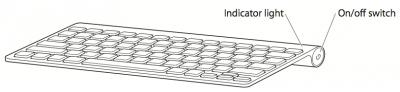
Alternatively, you can always turn Bluetooth off on your iOS device to ensure that it isn't accidentally accessed from a mashed keyboard.
Of course, the ultimate solution should come from Apple, in the form of an iOS option that would ignore input from a Bluetooth keyboard when the device is showing the passcode screen.
 Dragon speech recognition software for Macintosh, iPhone, and iPad!
Dragon speech recognition software for Macintosh, iPhone, and iPad!Get the all-new Dragon Dictate for Mac from Nuance Communications
and experience Simply Smarter Speech Recognition.
Learn more about Dragon Dictate: <http://nuance.com/dragon/mac>
Something along those lines would work, though.
The unlock screen (either simple PIN or non-simple alphanumeric passcode) uses a different on-screen keyboard.
Yes, if Apple ignored the BT keyboard for unlock, they'd have to make sure the onscreen keyboard was accessible.
Some people will probably use strong passwords (12+ alphanumeric characters) which they type on physical keyboards. These people might be quite annoyed at having to key on the iOS screen, shifting to get numbers and punctuation, but are probably a smaller population than the number who might drain or wipe their iThings.
Also, Apple could disable the keyboard after half the attempts were exhausted, or during the increasing backoff timeout periods. I doubt they would do something so complicated, though.
At least the Play function should be disabled while the screen is locked...
If you would like to be able to use the 'find my iPhone' feature you should not enable this data erasure feature. Once all data is erased you will no longer be able to track the phones location. Any criminal (or even a well meaning finder) who enters an incorrect password can easily disable your ability to track your phone and potentially recover it just by trying to login 10 times.
Better to remotely wipe it once you feel all hope is lost of recovery (e.g. if it shows up in a town in Vietnam or Russia you can kiss it goodbye).
Oh, wait. Other keyboards have a power button also.
Never mind.
However, this is good advice all around, particularly the relationship between the keyboard, PIN lock, and PIN erase feature. I figured out most of what was in the article and comments to date very quickly in my use of the keyboard. I think it’s good all of these implications have been written down so that others can benefit.