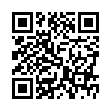Show Bookmarks Bar in Mobile Safari
Using the Safari app on your iPad? Take advantage of the bookmarks bar. To display it, open the Settings app, tap Safari, and turn on Always Show Bookmarks Bar.
Written by
Tonya Engst
Recent TidBITS Talk Discussions
- Alternatives to MobileMe for syncing calendars between iPad/Mac (1 message)
- Free anti-virus for the Mac (20 messages)
- iTunes 10 syncing iPod Touch 4.1 (2 messages)
- Thoughts about Ping (16 messages)
Published in TidBITS 997.
Subscribe to our weekly email edition.
- Apple to Investigate SuperDrive Issues
- iTunes 9.0.1 Fixes Important Bugs
- NetNewsWire for Mac and iPhone, Finally Updated
- Enable MMS on the iPhone in the United States
- Google Offers Push Gmail and Google Sync to iPhone
- Pantone iPhone App Offers Enjoyable Color Exploration
- New "Take Control of Mac OS X Backups" Explains Smart Backups
- Hack Microsoft Word's Page Up/Page Down Keys
- TidBITS Watchlist: Notable Software Updates for 28-Sep-09
- ExtraBITS for 28-Sep-09
- Hot Topics in TidBITS Talk for 28-Sep-09
Even More Hidden Refinements in Snow Leopard
As we've settled in with Snow Leopard, we've found many tiny improvements. Undoubtedly, even more will be discovered as time goes on, but for now here's another healthy serving of unexpected - but much appreciated - refinements.
iChat -- Snow Leopard makes file sharing in iChat easier and more dynamic, and expands the program's interface options.
- iChat displays a progress circle when you send an image to another party. The circle fills radially.
- Choosing View > Always Show Recipient Bar puts a buddy's status message and color at the top of any iChat window. It can also be used to select among multiple open iChat logins you have to send a message to that buddy, or to select among multiple accounts you have registered in Address Book for that buddy.

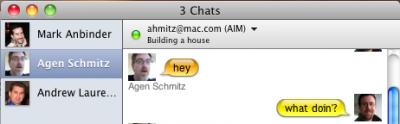
Screen Sharing -- Screen Sharing in Snow Leopard sees expanded security capabilities, improved support for multiple monitors, and enhanced help resources for diagnosing connection issues.
- Screen sharing in iChat can now be encrypted if both parties sharing a screen have MobileMe accounts and have enabled encryption (iChat > Preferences > Accounts > Security).
- On a multiple-monitor system where you're using screen sharing over iChat, dragging the tiny inset preview of your own screen to another monitor shifts the remote screen to that monitor.
- The Connection Doctor (Video > Connection Doctor) adds a Network Status item to the Show pop-up menu that explains what kind of router setup you have; this feature is useful for troubleshooting problems.
- Screen sharing now properly transfers all keyboard commands to the remote server. For example, the Command-Tab application switcher switches applications only on the remote system's screen.
- Screen sharing also improves its notification when a connection is lost. Instead of a small dialog, the word "Reconnecting" appears with a startup-style spinner in large type across the window.
Networking -- Along with some tiny interface enhancements, Snow Leopard improves networking capabilities by extending Back to My Mac support across user accounts.
- It's a small point, but the icons for servers on the network (via Bonjour) that show miniature versions of the specific model in question are much prettier in Snow Leopard.
- Back to My Mac supports multiple users on the same computer. We had never encountered this, but only a single account in Leopard could have Back to My Mac enabled, regardless of whether Fast User Switching was turned on or off. Apple notes in a support document that Snow Leopard allows each user to have separate Back to My Mac usage. (This limitation didn't keep MobileMe from working for multiple users on a single computer.)
Option-Click Tricks -- Option-clicking on things in Mac OS X has, in the past, often revealed additional menus or options. In Snow Leopard, pressing Option reveals even more.
- Option-clicking the Volume icon in the menu bar displays a list of sound input and output devices. Choose one to switch to it; it's much easier than using the Sound preference pane. Also, hold Shift and click the icon to set the system volume, which is separate from the general output volume.
- Option-click the Bluetooth icon in the menu bar to view a few additional items in the Bluetooth menu. Specifically, it enables you to open three utility applications: Bluetooth Explorer, Bluetooth Diagnostic Utility, and PacketLogger. These are likely of interest primarily to experts, but if you're having troubles with Bluetooth, the Bluetooth Diagnostic Utility in particular may be useful.
- Option-click the Sync icon in the menu bar to display a menu showing each available sync service and when it was last synced. Other new items in that menu include commands to Reset Sync Services entirely and to open the iSync and Sync Diagnostics utilities.
- Option-click the Battery icon in the menu bar to show the battery's current condition - Normal is good. Other messages might read Replace Soon, Replace Now, Check Battery, or Service Battery. Choosing the message opens a Mac Help document with more information; an Apple support note also provides more detail, while this article at Pocket-lint has great troubleshooting advice.
- Instead of pressing just the Space bar to enter Quick Look, press Option-Space bar to display the selected document in full-screen Quick Look, expanding the preview and hiding everything else that would otherwise remain visible.
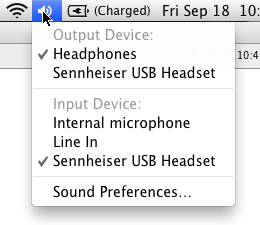
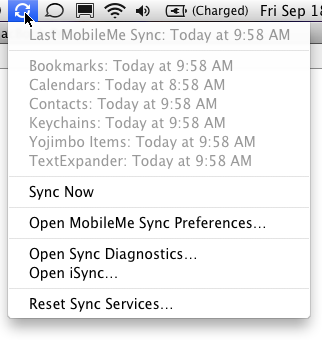

Odds and Ends -- Snow Leopard seems to have an endless number of tiny tweaks up its sleeve, and here are a few final morsels.
- System Profiler (found in /Applications/Utilities, or by choosing Apple menu > About This Mac, and clicking More Info) offers a new File menu item: Speak Serial Number. Unfortunately, in our testing, the default voice speaks the serial number rather quickly, and changing the selected voice in the Speech system preference pane didn't slow it down.
- In Expose, when your mouse pointer is over a window thumbnail, press the Space bar to expand it (press again to return it to its minimized size).
- This will interest only programmers, but Quick Look now applies syntax highlighting for source code files in at least some programming languages.
- If the Trash contains locked files, emptying the Trash displays a new dialog that gives you the option to delete all the unlocked files, rather than telling you to repeat the action with the Option key held down to delete everything.
- In the Icon view in a Finder window, if any filenames overlap, the names in the background turn gray. It's a nice tweak to avoid the solid block of black that happens when lots of items are stacked on top of each other.
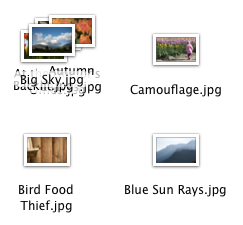
Keep Us Posted -- While the majority of tiny refinements have most likely been found, as users continue to plumb the depths of Snow Leopard more are bound to be unearthed. If you stumble across any particularly useful, surprising, or interesting changes, let us know about them - and we'll do the same!
 Dragon speech recognition software for Macintosh, iPhone, and iPad!
Dragon speech recognition software for Macintosh, iPhone, and iPad!Get the all-new Dragon Dictate for Mac from Nuance Communications
and experience Simply Smarter Speech Recognition.
Learn more about Dragon Dictate: <http://nuance.com/dragon/mac>
Apple had an incredible feature in Leopard's Address Book which is now MISSING in Snow Leopard's Address Book. This must be a bug, since it seems unlikely that Apple would choose to remove this.
Let's say you have 15 contacts named "Michael" in your Address Book, and you lookup one of them all the time in your Address Book.. that is your most frequently called "Michael".
In Leopard's Address Book, it would REMEMBER the most recent contacts that you looked up for any search criteria, so as soon as you started typing "Michael", it would take you right to your most-recently-looked-up "Michael"!
But in Snow Leopard, you are out of luck!
Whenever you type in the name "Michael", Snow Leopard's Address Book ALWAYS takes you to the very first "Michael" card alphabeitcally, so you then have to MANUALLY choose the "Michael" you want to see.
What used to be so convenient in Leopard is now much more of a pain in the arse!
On my SL upgraded from 10.5.8 I had the same problem (I modified PNG format to JPEG), until I reverted to PNG format using the updated TinkerTool utility. The problem was magically solved for all Apple (or Cocoa?) Apps: in fact, with JPEG I was able to paste e.g. in photoshop but not in textedit or ichat, pages, ecc.
Bye :-)
Can someone please post a screen grab of the new appearance for comparison?
Thanks.
Fortunately, I am still running Tiger 10.4.11, and the word-break craziness has not arrived at me yet. ;)
IMHO a user-configurable multilingual spell check feature, which lets me mark the languages to use for spell checking, offers the best solution
Anyone else notice this, or is it documented anywhere? Haven't found it with googling - I'd report it to Apple myself, but apparently I need a developer account.
That pref has been there since Tiger, at least.
Nicer cleaner appearance in general and a left hand sidebar showing the available sources like scanner, camera etc.
To my great pleasure also the scanner part of my Brother MFC7820N network printer/fax/scanner combo shows up and works (the device is connected via an ethernet network NOT via USB) it's under "Freigaben" which would probably also show shared scanners or cameras on other networked computers
Once a preview scan has been made a "select all selection" is now made automatically, previously you had to drag the area that you wanted to scan before anything else, now its as if you had done that over the whole document.
You get the usual 8 selectors to tweak the area's corners/sides of the "to be scanned selection".
The middle of the "to be scanned selection" show a new type of handle two grey dots and a connecting line.
Clicking the left one lets you reposition the whole "to be scanned selection".
Clicking the right one lets you rotate the "to be scanned selection". This way you can get a straight scan even if you place the original on your scanner at an angle.
Hold down alt and ctrl to get an upright preview of the "to be scanned selection".
Once a preview scan has happened you can draw multiple selections "to be scanned" . As soon as you hit the "scan" button each marked area will result in an independent scanned image. (I couldn't say if that was there in 10.5 I never tried it and came across it by accident in 10.6)
"In Expose, when your mouse pointer is over a window thumbnail, press the Space bar to expand it (press again to return it to its minimized size)."
gets even cooler if you two finger scroll on the trackpad after pressing Space; this will switch between all open windows in that application.