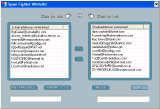|
|
 |
 |
 |
 |
Spam Fighter
|
Provides control over spammed e-mails
|
There is no need to change your email account configuration when using Spam Fighter. Spam Fighter works with all POP3 accounts and can handle multiple tasks. Spam Fighter recognizes email spam immediately, following installation and without prior training.
Note: After a view days the recognition is highly refined and less spammed emails can slip through.
Spam Fighter identifies email, adding one of three different marks to the subject line: @WL, @CHECK, and @SPAM.
Sender email addresses in the Spam Fighter White List are marked with @WL. Addresses are automatically added to the Spam Fighter White List when you compose or reply to an email. Emails from senders, named in the Spam Fighter White List, are not checked and will always be delivered to your inbox.
When using Spam Fighter for the first time, we highly recommend that you enter your friends and associates to the White List by simply sending a email to them. Spam Fighter can learn one address at a time so do not send emails to multiple recipients for training the White List. Learned addresses may be reviewed in the Spam Fighter White List. Email received from names listed in the Spam Fighter White List is marked with @WL in the subject line.
Note: To every new address entered to the Spam Fighter White List a WL notification message is sent. This option can be disabled in the preferences.
By marking the emails with different signs, the Spam Fighter Pro helps you optimize the time spent reviewing your emails and sorting them into different folders.
|
 2 Top 2 Top
|
|
|
We advise you sort them in to three different folders and treat them as follows:
Emails with no clear spam indications are marked with @CHECK and must be reviewed on a daily basis. There could be an email marked with @CHECK that is coming from email partners or friend. If so, just reply to that specific email and the next time it will be marked with @WL.
Emails that are recognized as spam are marked with @SPAM and the amount of substituted "+"’s indicate how many rules were violated. The maximum is 10, even if there are more violations. Low rated spam can be reviewed on a weekly basis. Highly rated spam can be reviewed monthly or directly deleted.
Instructions for how to create filter rules you can find here.
If supported from the email client the comments in the X-Headers can be used for the filter rules. the marks in the subject line can then be disabled in the preferences.
Hotmail and Yahoo user read the chapter "How to use with Hotmail and Yahoo".
The Hotkey to turn On/Off Spam Fighter is Ctrl+Alt+S
Hotkey to open Spam Fighter Whitelist is Ctrl+Shift+S
Hotkey to open Spam Fighter Trainer is Ctrl+Shift+T
The integrated Bayesian Logic learns the users writing habits. As such, Bayesian Logic determines which words are acceptable and which are not and helps to recognizes spammed emails to the max!.
Since every user has a unique writing style, the Bayesian Logic greatly depends on the writing style between the user and regular email correspondents.
The Logic steps through several stages prior to reaching the final stage, where all options and logic action become active. Some learning stages are visibly shown in the GUI. Refer to the Bayesian Logic instructions for further details.
|
 2 Top 2 Top
|
Spam Fighter On
|
The Button on the right side shows the activated Spam Fighter. It can be switched On/Off by clicking on it.
The Hotkey to turn On/Off Spam Fighter is Ctrl+Alt+S.
|
|



|
 2 Top 2 Top
|
|
|
Note: When you send an email, the address is automatically added to the White List to insure you receive messages from that address, even when the source is recognized as Spam.
Remember, Spam Fighter can learn only one address at a time. Learned addresses can be reviewed in the Spam Fighter White list. Received emails where the senders address is in the Spam Fighter White list are marked with @WL in the subject line.
|
 2 Top 2 Top
|
Spam Fighter White list
|
To open the Spam Fighter White List, click once on the icon. You may then review the list.
The Hotkey to open the Spam Fighter White List is Ctrl+Shift+S.
|
|



|
 2 Top 2 Top
|
Spam Fighter White list Windows
|
The list of email addresses from those people who have sent you email is displayed in the right panel. You may choose any address in the right panel list and move it to the approved list, on the left. You can mark several address at one time, by holding the Ctrl Key and left clicking the mouse. Then click the “<<” icon to move them to the left panel.
|
|

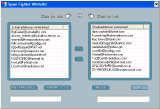

|
 2 Top 2 Top
|
|
|
To move a specific email address back to the right hand list, choose the email address from the left list, click the ">>" icon and the address will be examined again.
To clear the right panel list, click on the “Reset” icon.
Entering *@domain.com will allow you to add entire domains to the White List.
Note: Spammers started to use as a simple trick and enter the receiver address also as sender address to avoid checking. Therefore Spam Fighter does always check the own (local) addresses even if they are in the white list. This can be diabled in the preferences.
Clicking on the bar will sort the order of changes between name and domain.
Email addresses may be imported from comma delimited files (CSV). All-in-One SECRETMAKER only imports email addresses and ignores other information in the file. Email addresses may be easily exported from various email clients such as Outlook Express, Outlook etc.
|
 2 Top 2 Top
|
Spam Fighter Trainer
|
To open Spam Fighter Trainer, click once on the icon.
Email in the Spam Fighter Trainer List have to be rated as good (wanted), ignore (neutral) or bad (spammed or unwanted). With each trained email, Spam Fighter, get smarter.
Refer to the section Bayesian Logic for detailed instructions.
The Hotkey to open Spam Fighter Trainer is Ctrl+Shift+T.
|
|



|
 2 Top 2 Top
|
Spam Fighter Off
|
To stop the service, click the Spam Fighter icon.
Statistics information is hidden in the panel and red text indicates that the service is not active.
When you activate the Spam Fighter Pro again, the text switches back to green and the Spam Fighter counter will increment to the last value left when the service was disabled.
|
|



|
 2 Top 2 Top
|
|
 |