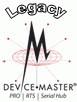|  |
| |||||||||||||||||
![[Note]](/file/20207/2014.07.ftp.comtrol.com.tar/ftp.comtrol.com/html/images/note.gif) |
|
Click the port for which you want to configure socket port settings (serial, TCP connection configuration, and UDP connection configuration).
Click Save to return to the main page.
Optionally, access the following pages to configure additional settings.
Click Configure Security if you want to enable security.
Click Configure Email Messages to configure email notification services.
Click Configure RFC1006 (ISO over TCP) to configure RFC1006 settings.
You are now ready to connect the serial devices to the DeviceMaster ports. Open the DeviceMaster Installation and Configuration Guide if you need cabling information.
PortVision Plus provides access to the SocketServer or NS-Link web page using the Web Manager button or the Configure Device page.
If necessary, start PortVision Plus,highlight the DeviceMaster that you want to configure, and click Web Manager icon in the launch bar.
Click the port for which you want to configure socket port settings (serial, TCP connection configuration, and UDP connection configuration).
![[Note]](/file/20207/2014.07.ftp.comtrol.com.tar/ftp.comtrol.com/html/images/note.gif)
Note For socket configuration information see the Help system when SocketServer opens, or you can unpackage this zipped file and save it to your system.
Click Save to return to the main page.
Optionally, access the appropriate information to configure additional settings.
Click Configure Security if you want to enable security.
If you enable security, PortVision Plus will display a lock next to that DeviceMaster.
Click Configure Email Messages to configure email notification services.
Click Configure RFC1006 (ISO over TCP) to configure RFC1006 settings.
![[Note]](/file/20207/2014.07.ftp.comtrol.com.tar/ftp.comtrol.com/html/images/note.gif)
Note Use the SocketServer/NS-Link help system if you need assistance configuring email messages or RFC1006 (ISO over TCP).
You are now ready to connect the serial devices to the DeviceMaster ports. Open the DeviceMaster Installation and Configuration Guide if you need cabling information.
If necessary, start PortVision Plus, double-click the DeviceMaster that you want to configure in the List View pane.
Click the Port Settings tab to configure socket port settings (serial, TCP connection configuration, and UDP connection configuration).
![[Note]](/file/20207/2014.07.ftp.comtrol.com.tar/ftp.comtrol.com/html/images/note.gif)
Note For socket configuration information click the Help button at the left in the DeviceMaster web page.
Optionally, access the following pages to configure additional settings.
Click the Security Settings property page if you want to enable security.
If you enable security, PortVision Plus will display a lock next to that DeviceMaster.
Click the Email Settings property page to configure email notification services.
Click the RFC1006 Settings property page to configure RFC1006 settings.
You are now ready to connect the serial devices to the DeviceMaster ports. Open the DeviceMaster Installation and Configuration Guide if you need cabling information.

 | 06/11/14 | Home | Comtrol Support |  | |
 | Copyright © 2014 Comtrol Corporation. |  | ||