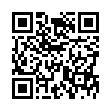View Full Threads in Apple Mail
Many users are aware of Apple Mail's message threading feature, which highlights related email messages within the Inbox. However, many people don't know how to view both sent and received messages within a thread at once. To do so, first enable Message Threading under Mail's Viewing Preferences. Then, Command-click both the mailbox containing your threaded messages, and your Sent box. Now you can view both sent and received messages within the thread simultaneously.
Visit MacTipster blog
Submitted by
Sharon Zardetto
Recent TidBITS Talk Discussions
- Alternatives to MobileMe for syncing calendars between iPad/Mac (1 message)
- Free anti-virus for the Mac (20 messages)
- iTunes 10 syncing iPod Touch 4.1 (2 messages)
- Thoughts about Ping (16 messages)
Related Articles
- Apple Fixes Panther-to-Tiger AirPort Upgrade Problems (14 Nov 05)
- Tiger Still Resists Showing Preferred Networks (05 Sep 05)
Published in TidBITS 794.
Subscribe to our weekly email edition.
- Safari Updates for Panther & Tiger
- FileMaker 8 Adds Features, Retains File Format
- 2nd Annual Mac Networkers Retreat Approaching
- DealBITS Drawing: MathMagic Personal Edition
- Google Stakes a Claim on IM Territory
- Ants Invade New Zealand by iPod
- Firefox Flash Blocker
- Adding a USB-to-Ethernet Adapter to a Mac
- Back to School Software
- Hot Topics in TidBITS Talk/29-Aug-05
Adding Tiger's AirPort Preferred Network List
Mac OS X 10.4 Tiger added a neat feature for those of us who use Wi-Fi in many locations. It can now display a list of all of your preferred networks - networks you've connected to before and asked to remember after connecting. If multiple networks can be available simultaneously in particular places, you can rearrange the list of networks so that Mac OS X attempts to connect to them in a particular order.
However, many folks who have upgraded to Tiger aren't seeing the Preferred Networks option in the By Default, Join pop-up menu. (To check your system for this anomaly, open the Network preference pane, choose AirPort from the Show pop-up menu, and look in the By Default, Join pop-up menu.) If you had an AirPort network defined in Panther, the Preferred Networks option won't appear if you upgraded to Tiger. Luckily, you can work around the problem by deleting your existing AirPort network configuration and creating a new one. Follow these steps in the Network preference pane:
- From the Show menu, choose Network Port Configurations.
- Select your AirPort network and click Delete.
- Verify that no AirPort item remains. When Jeff Carlson and I tried this on his machine, deleting his first AirPort port created a new one, so we had to delete that one, too.
- Click New and choose AirPort from the pop-up menu.
- Name your network; it seems you can name it anything except "AirPort".
- Click OK when you're done.
When you now select your AirPort network from the Show pop-up menu, you'll see that Preferred Networks is an option in the By Default, Join pop-up menu.
 READERS LIKE YOU! Support TidBITS with a contribution today!
READERS LIKE YOU! Support TidBITS with a contribution today!<http://www.tidbits.com/about/support/contributors.html>
Special thanks this week to John & Nichola Collins, Chris Williams,
John K. Lilley, and Honeymoons By Sunset for their generous support!