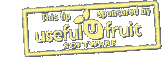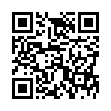Add Notes to Pre-existing Recordings in Pear Note
While most people think of Pear Note as a tool for recording notes live, it can be used to take notes on pre-existing recordings as well. If you have an audio or video recording that you'd like to take notes on in Pear Note, simply:
- Drag the audio/video file to Pear Note and import it into a new document.
- Hit play.
- Click the lock to unlock the text of the note.
Now you can take notes that will be synced to the recording, just as if you'd recorded them live.
Visit Useful Fruit Software
Written by
Adam C. Engst
Recent TidBITS Talk Discussions
- Alternatives to MobileMe for syncing calendars between iPad/Mac (1 message)
- Free anti-virus for the Mac (20 messages)
- iTunes 10 syncing iPod Touch 4.1 (2 messages)
- Thoughts about Ping (16 messages)
Related Articles
- Savescreenie 2.0 (14 Sep 10)
- SaveScreenie Switches File Formats (15 Aug 05)
- Snapz Pro X 2.0.2 Provides Tiger Compatibility (13 Jun 05)
Published in TidBITS 785.
Subscribe to our weekly email edition.
- Now Up-to-Date & Contact 5.0 Released
- Free Macworld Boston 2005 Passes
- Eudora 6.2.3 Fixes IMAP Bug
- Call for TidBITS Translators!
- DealBITS Drawing: Rogue Amoeba's Audio Hijack Pro
- A TV Watching Monster
- You Type, It Typinates
- A Canary in the Network
- Trying My Hand at Poker: iPoker
- Hot Topics in TidBITS Talk/27-Jun-05
How to Change Screen Capture Formats
How to Change Screen Capture Formats -- Last week, when talking about the new version of Snapz Pro X in TidBITS, I mentioned that Tiger changes the default file format used for screen captures taken with Command-Shift-3/4 from PDF to PNG. Thanks to Paul Schreiber for alerting me to the fact that you can change that default format back to PDF or to another format, presumably as long as it's one supported by QuickTime, such as JPG (extra points for anyone who wants to figure out all the possibilities and send me a list). Follow the steps below to make Tiger save screenshots as PDF.
<http://db.tidbits.com/article/08132>
-
Open Terminal.
Copy the "defaults write" line below, paste it into the Terminal window, and press Return.
defaults write com.apple.screencapture type pdfLog out or restart your Mac to make it pick up the new setting.
If you wish to reset the file format back to PNG, just repeat the steps, replacing "pdf" in the "defaults write" line with "png". [ACE]
 READERS LIKE YOU! Support TidBITS with a contribution today!
READERS LIKE YOU! Support TidBITS with a contribution today!<http://www.tidbits.com/about/support/contributors.html>
Special thanks this week to John & Nichola Collins, Chris Williams,
John K. Lilley, and Honeymoons By Sunset for their generous support!