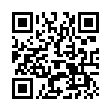Open Files with Finder's App Switcher
Say you're in the Finder looking at a file and you want to open it with an application that's already running but which doesn't own that particular document. How? Switch to that app and choose File > Open? Too many steps. Choose Open With from the file's contextual menu? Takes too long, and the app might not be listed. Drag the file to the Dock and drop it onto the app's icon? The icon might be hard to find; worse, you might miss.
In Leopard there's a new solution: use the Command-Tab switcher. Yes, the Command-Tab switcher accepts drag-and-drop! The gesture required is a bit tricky. Start dragging the file in the Finder: move the file, but don't let up on the mouse button. With your other hand, press Command-Tab to summon the switcher, and don't let up on the Command key. Drag the file onto the application's icon in the switcher and let go of the mouse. (Now you can let go of the Command key too.) Extra tip: If you switch to the app beforehand, its icon in the Command-Tab switcher will be easy to find; it will be first (or second).
Written by
Matt Neuburg
Recent TidBITS Talk Discussions
- Alternatives to MobileMe for syncing calendars between iPad/Mac (1 message)
- Free anti-virus for the Mac (20 messages)
- iTunes 10 syncing iPod Touch 4.1 (2 messages)
- Thoughts about Ping (16 messages)
Published in TidBITS 785.
Subscribe to our weekly email edition.
- Now Up-to-Date & Contact 5.0 Released
- Free Macworld Boston 2005 Passes
- Eudora 6.2.3 Fixes IMAP Bug
- How to Change Screen Capture Formats
- Call for TidBITS Translators!
- DealBITS Drawing: Rogue Amoeba's Audio Hijack Pro
- A TV Watching Monster
- You Type, It Typinates
- Trying My Hand at Poker: iPoker
- Hot Topics in TidBITS Talk/27-Jun-05
A Canary in the Network
Before our May trip to New Mexico, my friend Oliver Habicht asked if I wanted to borrow a Canary Wireless Digital Hotspotter, which is one of those little devices for finding wireless networks without needing to pull out the PowerBook. My initial reaction was, "Nah, I like walking around with my PowerBook open!" to show off both the PowerBook and its wireless capabilities, but with a moment's rational thought, I reconsidered and accepted Oliver's kind offer. And in fact, the Digital Hotspotter proved useful to us in Taos, where we desperately needed to find high speed Internet access, since our host for the night was, coincidentally enough, Oliver's mother, who had only a modem connection to the Internet.
<http://www.canarywireless.com/>
What It Is, What It Does -- Physically, the Digital Hotspotter is unprepossessing. It's roughly 2.5" by 2" by 1" (6.3 x 5.1 x 2.5 cm) and is made of gray plastic. Unlike some of the early portable wireless network detectors, which had only LEDs, the Digital Hotspotter sports a 12-character LCD display across which information about the networks scrolls. A single button turns it on and starts a scan; it turns off automatically after displaying available network information to save the power provided by a pair of AAA batteries. It feels sturdy, and I didn't worry about it breaking when it was rattling around in my PowerBook bag.
Like sniffers such as KisMAC, the Digital Hotspotter performs a passive scan that can detect closed networks (they appear as "Cloaked" in the display). In contrast, stumblers like MacStumbler and iStumbler perform active probes that both fail to detect closed networks and show up in KisMAC's display (the Digital Hotspotter isn't designed to detect active probes). For each network it detects, it displays the network name, the signal strength, the channel, and the encryption status (Open or Secure, where Secure means WEP- or WPA-encrypted, although it doesn't differentiate between WEP and WPA). If more than one network is available, clicking the button multiple times cycles through the display for each one.
<http://www.binaervarianz.de/projekte/ programmieren/kismac/>
<http://www.macstumbler.com/>
<http://www.istumbler.com/>
Real World Usage -- We didn't need the Digital Hotspotter for the first few days of our trip, since wireless Internet access was widely and obviously available. The Albuquerque airport had signs telling everyone that they offered free wireless access, two of the user group meetings at which I was presenting provided access, and Robin Williams and John Tollett of course had wireless access at their house. But once we ventured past Santa Fe on our way to Taos, locating a connection became more difficult. We figured we could eventually find a coffee shop in Taos that would have it, but amazingly, the main one we happened on, the World Cup coffee house, had no wireless network. However, walking a bit further into the Taos Plaza in the center of town and checking regularly with the Digital Hotspotter, we found a network called "made_in_new_mexico" that was wide open and clearly run by the Made in New Mexico store on the Plaza. Using laptops outside in the sunshine isn't the easiest, but we managed to settle on some park benches and take a quick pass through email. Amusingly, a woman saw us working away, Tonya on the iBook, me on the PowerBook, and was ecstatic both that we'd found wireless Internet access and, a moment later, that I knew how to configure Mac OS 9 on her blueberry iBook so it could connect. The next day, before leaving town, we checked mail again, and made a point of stopping in the Made in New Mexico store to thank them and pick up some presents for our parents.
One thing we discovered while playing with the Digital Hotspotter during the trip was that it is more sensitive than our laptops, and I've always considered Tonya's white iBook as the gold standard of laptop sensitivity. If the Digital Hotspotter reports a network as having only a single bar of signal strength, laptops may not be able to lock onto the signal sufficiently.
Although I'm not into wardriving, I recently took the Digital Hotspotter with me while driving to a chiropractor appointment here in Ithaca. On the drive, which is about four miles through rural and lightly populated suburban countryside, the Digital Hotspotter detected eight networks, though some may have been too weak to use for real. All but one lacked encryption, and four of the eight had default network names ("default" or "linksys" in these cases). Interestingly, there may have been even more networks that it missed; Canary Wireless is up front about the fact that there are some access points that the Digital Hotspotter has trouble seeing. In fact, it can see my old Linksys BEFW11S4 wireless gateway, but not if I disable SSID broadcast, thus making it a closed network.
<http://www.canarywireless.com/default.asp? action=article&ID=16>
(Public service note: Even if you wish to leave your wireless network open such that anyone can use it, I strongly encourage you to change the network name and admin password. If you leave them at the default settings, it's trivial for anyone with a modicum of experience to take over and reconfigure your wireless gateway. And if that happens, you'll have to - at the least - reset your gateway to factory defaults and reconfigure it properly.)
Given that it costs $60, I don't personally have enough use for the Digital Hotspotter to buy my own. However, anyone who travels regularly and needs wireless Internet access would find it useful, as would anyone who works with wireless networks for a living and needs to perform security audits, since it's good for verifying where your network is available and for identifying rogue access points.
 With ChronoSync you can sync, back up, or make bootable backups.
With ChronoSync you can sync, back up, or make bootable backups.Sync or back up your Mac to internal or external hard drives, other
Macs, PCs, or remote network volumes you can mount on your Mac.
Learn more at <http://www.econtechnologies.com/tb.html>!