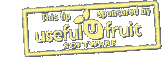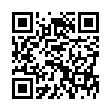Add Slides to Pear Note from Other Applications
If you have some slides in any application, and you'd like to add them to a Pear Note document, there's no need to save them out and then import them into Pear Note. Instead, you can send them directly to Pear Note through a PDF service. For instance, if you had slides in Keynote, just:
- Select Print within Keynote.
- Click the PDF button.
- Select Send PDF to Pear Note.
This can also be used to import other document types into Pear Note to take notes on them as well.
Visit Useful Fruit Software
Written by
Adam C. Engst
Recent TidBITS Talk Discussions
- Alternatives to MobileMe for syncing calendars between iPad/Mac (1 message)
- Free anti-virus for the Mac (20 messages)
- iTunes 10 syncing iPod Touch 4.1 (2 messages)
- Thoughts about Ping (16 messages)
Published in TidBITS 919.
Subscribe to our weekly email edition.
- Apple Releases 802.11n AirPort Express
- AT&T Offers Unlimited Voice Use iPhone Plan
- Apple Releases Updated AirPort Utility for Tiger, Leopard, Windows
- DealBITS Drawing: Win a Copy of IPNetMonitorX
- SmartSleep Solves Safe Sleep Situation
- Automating Text-to-Speech Video Narration
- Vista Woes Aired in Internal Microsoft Email
- Take Control News: Updated Help for Switching to the Mac
- Important Updates Released for Office 2008 and 2004
- Bedding Down with a MacBook Air
- TidBITS Watchlist: Notable Software Updates for 17-Mar-08
- Hot Topics in TidBITS Talk/17-Mar-08
Updated Paste Plain Text AppleScript for Word 2008
In "Word 2008 and the Paste Plain Text Dance" (2008-01-19), I described a tiny AppleScript I use in Word 2008 to paste text without style information, so that the pasted text adopts the style of whatever is around it. From the feedback I've received, the lack of a built-in command to do this with one click had irritated quite a few people. Since then, I've found that very occasionally - I can't quite discern a pattern to why or when - text pasted with my script takes on the default font of Word's Normal template (Cambria), rather than the actual font of the surrounding text.
So I experimented further, and I've come up with a revised script that not only solves this problem but takes an entirely different approach that results in a shorter and more elegant solution. Thus far I haven't seen any occasions in which the new script fails. As before, you can either paste this into Script Editor or download the completed script, unzip it, and put it in ~/Documents/Microsoft User Data/Word Script Menu Items. Here's the script:
tell application "Microsoft Word"
tell selection
try
set theClip to Unicode text of (the clipboard as record)
type text text theClip
end try
end tell
end tell
Now, instead of counting the number of characters on the clipboard and moving the insertion point, the script uses the "type text" command to simulate typing, which automatically puts the insertion point in the right place.
 Dragon speech recognition software for Macintosh, iPhone, and iPad!
Dragon speech recognition software for Macintosh, iPhone, and iPad!Get the all-new Dragon Dictate for Mac from Nuance Communications
and experience Simply Smarter Speech Recognition.
Learn more about Dragon Dictate: <http://nuance.com/dragon/mac>