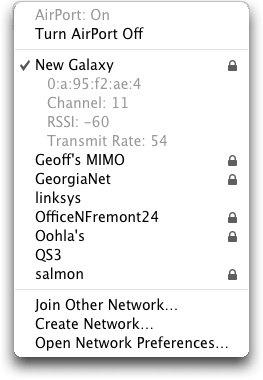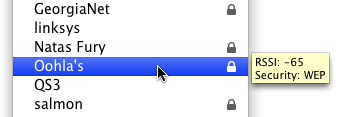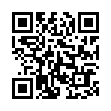Spin Through Toolbar View Options
Although many people never change their toolbars from the default settings, all standard toolbars on the Mac offer six states: icon only, text only, and icon and text, with all three coming in normal and small size. You can change them by choosing View > Customize Toolbar.
But there's a shortcut that makes it easier to check out each variant. Simply Command-click the toolbar lozenge at the upper right of a window, and the toolbar switches to the next view. Click it enough times, and you cycle back to the start.
Written by
Kirk McElhearn
Recent TidBITS Talk Discussions
- Alternatives to MobileMe for syncing calendars between iPad/Mac (1 message)
- Free anti-virus for the Mac (20 messages)
- iTunes 10 syncing iPod Touch 4.1 (2 messages)
- Thoughts about Ping (16 messages)
Published in TidBITS 906.
Subscribe to our weekly email edition.
- Vote in the 2007 TidBITS Gift Guide Survey
- 3G iPhone in 2008 Confirmed by AT&T
- Protect Yourself from the QuickTime RTSP Vulnerability
- Mac Developers Launch Two Software Discount Promotions
- Display TidBITS Headlines on Your Site
- Listen to Music Online with PandoraBoy
- Stop the Catalog Madness with Catalog Choice
- Webjimbo 2 Eases Network Setup, Adds iPhone Interface
- Punching a Hole for Back to My Mac
- WireTap Studio: Lossless Editing and Real-Time Audio Preview
- Take Control News: Make Easy and Safe Backups in Leopard
- Bonus Stories for 03-Dec-07
- Hot Topics in TidBITS Talk/03-Dec-07
Hidden Network Information in Leopard AirPort Menu
Leopard includes more information than meets the eye about nearby Wi-Fi networks. Mac OS X 10.5 updates the AirPort menu in the system menu bar after you select a network, which is a neat feature and provides more accurate results. It also shows a lock icon next to networks protected by some form of encryption. But you can extract even more information by holding down the Option key while dropping the menu.
In Mac OS X 10.4 Tiger, holding down the Option key would sort networks by signal strength. That feature no longer works - networks are always sorted alphabetically (except for the network you're currently connected to, which appears at the top). Instead, Leopard reveals connection information about whatever network you're connected to, showing four details: the MAC (Media Access Control) address of the base station's AirPort interface; the channel used; the receive signal strength indication (RSSI), a measure of how much energy is hitting your antenna from the base station; and the current transmission rate.
The MAC address is useful because it can tell you which base station you're attached to if you're using a network that uses multiple identically named base stations to provide seamless roaming across a large home or office. The channel information helps if you're trying to figure out an interference problem with another network.
RSSI can be useful if you're trying to tune the location of a base station and computer in relation to each other. Finally, the transmission rate lets you know if you're getting optimum performance. Wi-Fi has drop-down speeds that are used when the highest possible rate shared between the base station and an adapter can't be achieved; the two devices keep dropping down to slower and slower rates until an accommodation can be made. With 802.11b, g, or n, if the base station is in its default mode, that could be as slow as 1 Mbps - which is fine if you really need a connection, but not so great if you need the speed.
Astute TidBITS reader Gary Smith wrote in after I originally posted this item to note that you can also obtain information about other available networks through a tooltip that appears when you hover over a network for a moment (this assumes you Option-clicked the AirPort menu to begin with). The tooltip tells you the security method and RSSI, both of which could be useful when choosing a network to access.
 SYNC YOUR PHONE with The Missing Sync: Sync your calendar,
SYNC YOUR PHONE with The Missing Sync: Sync your calendar,address book, music, photos and much more between your phone
and Mac. Supports ANDROID, BLACKBERRY, PALM PRE and many
other phones. <http://www.markspace.com/bits>