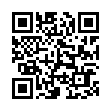Extend Mac OS X's Screenshots
Mac OS X has a variety of built in screenshot methods. Here's a look at a few that offer more versatility than the basic full-screen capture (Command-Shift-3):
• Press Command-Shift-4 and you'll get a crosshair cursor with which you can drag to select and capture a certain area of the screen.
• Press Command-Shift-4-Space to select the entire window that the cursor is over, clicking on the window will then capture it. The resulting screenshot will even get a nice drop shadow.
• Hold down the Space bar after dragging out a selection window to move your selection rectangle around on the screen.
• Hold down Shift after dragging out a selection to constrain the selection in either horizontal or vertical orientation, depending on the direction of your drag.
• Hold down Option after dragging out a selection to expand the selection window around a center point.
Visit plucky tree
Submitted by
cricket
Recent TidBITS Talk Discussions
- Alternatives to MobileMe for syncing calendars between iPad/Mac (1 message)
- Free anti-virus for the Mac (20 messages)
- iTunes 10 syncing iPod Touch 4.1 (2 messages)
- Thoughts about Ping (16 messages)
Published in TidBITS 876.
Subscribe to our weekly email edition.
- Security Update 2007-004 Released
- Money Meets Mouth on Mac Exploits
- DealBITS Drawing: DoorStop X Security Suite
- InterviewBITS: Family Tech Support
- Everybody Sync Now: SyncTogether Stands in for .Mac Sync
- Hot Topics in TidBITS Talk/23-Apr-07
Take Control News/23-Apr-07
.Mac Ebook Update Covers Latest in .Mac Webmail Access -- We just released version 1.2 of our comprehensive guide to Apple's .Mac service, "Take Control of .Mac." Written by Joe Kissell, the 204-page ebook provides everything .Mac users need to know to get the most of their $100-per-year subscriptions. Along with a smattering of general changes, this new version provides up-to-date advice and steps for using .Mac's webmail features. The update is free to current owners of the ebook (click the Check for Updates button on the cover to access it); new copies cost $15.
To give you a taste of what's in the book, here are a few tips you might find useful:
- Email aliases behave a bit differently from member names. If you create an email alias and later delete it (as opposed to merely turning it off), that email address is reserved permanently, but you cannot reactivate it - and neither can anyone else.
- To make it even easier for others to access files in your Public folder, tell them to visit http://idisk.mac.com/membername-Public. That URL displays a Web page that provides download links for each item in your Public folder.
- Even if you use only a single Mac all the time, .Mac bookmarks can be very helpful if you use a variety of browsers. Instead of storing bookmarks separately in Firefox, OmniWeb, Opera, and iCab (or whatever browsers you use), you can simply open your .Mac bookmarks Web page in each of those browsers. You'll get access to your Safari bookmarks, and any new bookmarks you add using the .Mac Bookmarks window will also appear in Safari (after they've been synchronized, of course).
If you're in need of up-to-date documentation of how to use .Mac's features, look no further.
 READERS LIKE YOU! Support TidBITS with a contribution today!
READERS LIKE YOU! Support TidBITS with a contribution today!<http://www.tidbits.com/about/support/contributors.html>
Special thanks this week to John & Nichola Collins, Chris Williams,
John K. Lilley, and Honeymoons By Sunset for their generous support!