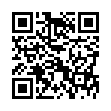Open Files with Finder's App Switcher
Say you're in the Finder looking at a file and you want to open it with an application that's already running but which doesn't own that particular document. How? Switch to that app and choose File > Open? Too many steps. Choose Open With from the file's contextual menu? Takes too long, and the app might not be listed. Drag the file to the Dock and drop it onto the app's icon? The icon might be hard to find; worse, you might miss.
In Leopard there's a new solution: use the Command-Tab switcher. Yes, the Command-Tab switcher accepts drag-and-drop! The gesture required is a bit tricky. Start dragging the file in the Finder: move the file, but don't let up on the mouse button. With your other hand, press Command-Tab to summon the switcher, and don't let up on the Command key. Drag the file onto the application's icon in the switcher and let go of the mouse. (Now you can let go of the Command key too.) Extra tip: If you switch to the app beforehand, its icon in the Command-Tab switcher will be easy to find; it will be first (or second).
Written by
Matt Neuburg
Recent TidBITS Talk Discussions
- Alternatives to MobileMe for syncing calendars between iPad/Mac (1 message)
- Free anti-virus for the Mac (20 messages)
- iTunes 10 syncing iPod Touch 4.1 (2 messages)
- Thoughts about Ping (16 messages)
Published in TidBITS 860.
Subscribe to our weekly email edition.
- TidBITS 2006 Holiday Hiatus
- In Memoriam: Bruce Fraser, 1954-2006
- Macworld SF 2007 Events
- Adobe Releases Universal Binary Beta of Photoshop CS3
- MacSanta: You'd Better Not Pout
- InterviewBITS: Entering a Parallels Universe
- Sony's PRS Ebook Reader and Connect Bookstore
- Take Control News/18-Dec-06
- Hot Topics in TidBITS Talk/18-Dec-06
Color It! Carbonized Crudely
For over a decade, the painting and image-manipulation program Color It! has had something of a cult following. (The exclamation point is part of the official name, but I'll drop it from here on.) It has always been in financial trouble. When we first wrote about it in TidBITS ("Get Some Color," 1993-10-25), it cost $150 and wasn't selling, so the developers, MicroFrontier, were temporarily giving it away for free. Later, the price came down to something more reasonable, but even then, the program seemed always to be sinking beneath the waves for the last time, and by 2000, the last official version, 4.0, was already getting old. Still, Color It has always attracted a small but rabidly enthusiastic core base of users, as we were scoldingly informed when we omitted it in a poll about graphics editors ("Poll Results: They Come in Colors," 2000-02-07).
Subsequent rumors of a Mac OS X-native version were dismissed by many as vaporware; the vapor, however, has now solidified, and the new version, 4.5, is available from a breakaway company, Digimage Arts.
Paint Your Wagon -- As a paint program, Color It is full-featured, and is noteworthy for its innovative interface and flexible power. For example, you set brush size in a pop-up pane through an oval that responds to mouse movements. You can draw a selection as a bezier curve. A selection can be converted to a mask, which appears as a separate document. A "zap" tool lets you eliminate individual selection regions. Gradients can be created by dragging the eyedropper from one color to another. There's an air brush tool, a clone tool, tools for blurring and sharpening and darkening and so on, and lots of paint modes, along with responsiveness to tablet pressure. Many convolutions (such as Unsharp Mask) are included, and you can even create your own.
On the other hand, Color It also wants to be an image manipulator, like Photoshop Elements; and here its place amid the competition is less secure. Certainly, just about every action you want to perform is easier with Color It than with Photoshop; but Color It lacks features. It has no layers. It can't open RAW files. It doesn't correctly run any of the Photoshop plug-ins that I tried. And even where Color It has a feature, it is often numerically insufficient or overly gross. For example, selection feathering stops at 64 pixels (I need at least 200 pixels for subtle vignetting effects I sometimes use), and JPEG export has just four quality choices instead of a slider. Furthermore, although Color It is often touted for its speed, I found that, against the heavily processor-optimized Photoshop Elements, Color It was a slug; a simple action such as creating a gradient sent it into spinning-cursor mode for so long that I ended up having to force quit. Thus, although I tried very hard, I could not find any place for Color It in my workflow when processing a recent set of digital photos.
The program has been carbonized, but only barely. An unsaved document lacks the dot in the title bar's close button. The application is self-modifying - preferences are kept inside the application bundle, not in your Preferences folder, and if you want to install plug-ins, you have to put them in the application bundle, not in your Application Support folder; in a world of multiple users and restricted permissions, that's totally unacceptable. It's as if the Digimage Arts people have had their heads down so deep in the carbonization process that they've had no time to learn just what Mac OS X is.
The manual has been carelessly adapted from the existing 4.0 version, and is full of mistakes (spelling errors, repeated pages). I had no trouble finding bugs in the program: as I went through the tutorial, Color It's main window started flashing uncontrollably, and even after a normal quit, I found that Color It had altered my monitor's contrast settings.
Conclusions -- The long wait is over; Color It is carbonized. Existing users can breathe a sigh of relief: Color It lives, and those migrating to an Intel-based Mac (thereby losing Classic support) can continue using it. Color It is also a welcome addition to the repertory of Mac OS X-native paint programs. To compete effectively, it must comply better with Mac OS X conventions, but that should be trivial compared to the already accomplished hard work. Whether Color It can catch up in the modern world of heavy-hitting image processing is another question. Still, it's not impossible, especially if the developers can leverage the tremendous image-processing power already built into Mac OS X. Stay tuned.
Color It 4.5 requires Mac OS X 10.1 or higher. It costs $60 (slightly less if upgrading from an earlier version). There is no Intel version (it runs fine under Rosetta). Currently, no demo version is available.
 With ChronoSync you can sync, back up, or make bootable backups.
With ChronoSync you can sync, back up, or make bootable backups.Sync or back up your Mac to internal or external hard drives, other
Macs, PCs, or remote network volumes you can mount on your Mac.
Learn more at <http://www.econtechnologies.com/tb.html>!