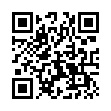Opening a Folder from the Dock
Sick of the dock on Mac OS X Leopard not being able to open folders with a simple click, like sanity demands and like it used to be in Tiger? You can, of course click it, and then click again on Open in Finder, but that's twice as many clicks as it used to be. (And while you're at it, Control-click the folder, and choose both Display as Folder and View Content as List from the contextual menu. Once you have the content displaying as a list, there's an Open command right there, but that requires Control-clicking and choosing a menu item.) The closest you can get to opening a docked folder with a single click is Command-click, which opens its enclosing folder. However, if you instead put a file from the docked folder in the Dock, and Command-click that file, you'll see the folder you want. Of course, if you forget to press Command when clicking, you'll open the file, which may be even more annoying.
Visit Eolake's Blog
Submitted by
Eolake Stobblehouse
Recent TidBITS Talk Discussions
- Alternatives to MobileMe for syncing calendars between iPad/Mac (1 message)
- Free anti-virus for the Mac (20 messages)
- iTunes 10 syncing iPod Touch 4.1 (2 messages)
- Thoughts about Ping (16 messages)
Hidden iPhoto Import Capability
This iPhoto trick is truly weird, but it works. It turns out, according to a tip published on MacOSXHints.com, that iPhoto 6 can directly see photos on at least some digital cameras and memory cards. All you have to do is connect your camera to your Mac, or put a memory card in a reader. In iPhoto's Import screen, don't click the Import button, but instead press Return twice. After a moment, iPhoto switches into edit mode, displaying the photos on the camera or card instead of those in the iPhoto Library. Press Escape at that point and you switch to organize mode, with blank thumbnails displayed; double-clicking a thumbnail loads it in edit mode again.
You can't edit the photos, but you can, if you're using the Edit Photos in Main Screen option in iPhoto, drag the blank thumbnails to your Library to import the actual photos. Unfortunately, on at least some cameras and cards, the photo dates are lost (mine came in as 31-Dec-00) so it's not a good replacement for Apple's own Image Capture utility for selective import, something that iPhoto has long lacked, embarrassingly enough.
It makes perfect sense that the thumbnails don't appear, since iPhoto normally creates separate thumbnail files when it imports photos, and that step hasn't happened yet. There's no reason it couldn't use a technique like the one in Image Capture, which can display thumbnails before import, so perhaps we're seeing code aimed at creating a selective import feature that didn't make the cut for iPhoto 6.
For what it's worth, Apple, here's how a selective import feature should work. When the user connects a camera or inserts a memory card, iPhoto should launch and display the Import screen as it does now. However, it should fill it with thumbnails of all the photos and movies on the camera. Clicking the Import button would still import everything (and the user shouldn't be forced to wait for all the thumbnails to draw before being able to click Import). But the user should also be able to select an arbitrary set of photos and drag them to the Library to import, or to an album to import and add to that album. If the user later does a full import, iPhoto should recognize that any previously imported photos are duplicates, as it does now, and prompt about importing them again.
 WebCrossing Neighbors Creates Private Social Networks
WebCrossing Neighbors Creates Private Social NetworksCreate a complete social network with your company or group's
own look. Scalable, extensible and extremely customizable.
Take a guided tour today <http://www.webcrossing.com/tour>