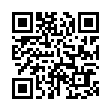View Extra Audio Details in Snow Leopard
In Snow Leopard, Option-clicking the Volume icon in the menu bar displays a list of sound input and output devices. Choose one to switch to it; it's much easier than using the Sound preference pane. Also, hold Shift and click the icon to set the system volume, which is separate from the general output volume.
Submitted by
Doug McLean
Recent TidBITS Talk Discussions
- Alternatives to MobileMe for syncing calendars between iPad/Mac (1 message)
- Free anti-virus for the Mac (20 messages)
- iTunes 10 syncing iPod Touch 4.1 (2 messages)
- Thoughts about Ping (16 messages)
Related Articles
- AppleShare Encryption Security Flaw Discovered (01 Mar 04)
- File Sharing Tips from the Newest Take Control Ebook (09 Feb 04)
Published in TidBITS 722.
Subscribe to our weekly email edition.
- Macminer.com: Better Mac Headlines
- Belkin Offering External Microphone Adapter for iPod
- GraphicConverter 5.0.1 Released
- Guy Kawasaki's Cover Contest
- DealBITS Drawing: PDFpen from SmileOnMyMac
- BookBITS: Apple Confidential 2.0
- Sender Policy Framework: SPF Protection for Email
- Hot Topics in TidBITS Talk/22-Mar-04
Mounting Servers Becomes Rational in 10.3.3
Part of the charm of last week's update to Mac OS X 10.3.3 is that Apple listened to the user confusion that the initial Panther release caused by creating two entirely different methods of mounting servers in the Finder. Let's recap the situation, which I explained when introducing my "Take Control of Sharing Files in Panther" ebook back in TidBITS-716.
<http://db.tidbits.com/article/07537>
Hard and Soft Mounting -- Mac OS X 10.2 Jaguar's Connect to Server dialog (accessible from the Go menu in the Finder) let you either enter an address manually or choose from a list of servers that Jaguar discovered by scanning the local network. In Panther, Apple split these two functions and the method by which they worked. The Panther version of the Connect to Server dialog requires you to enter an address or select from a list of stored favorites. To scan your local network for available servers, you must click the Network icon in any Finder window's sidebar.
The split wasn't related purely to the interface, though. Connecting to a server through the Connect to Server dialog before 10.3.3 used hard mounting, which is what we were used to when mounting servers in the past. Hard-mounted servers appear on the Desktop and work like a drive physically connected to the computer. The main downside of hard mounting is that the Finder can lock up for quite some time if a mounted server volume becomes unavailable.
To address that annoyance (and it was a serious one), the pre-10.3.3 Network browser employed a new form of mounting servers long available in Unix: soft mounting. When you connected to a server using soft mounting, the network volume didn't appear on the Desktop and it even mounted at a different place in the Unix directory hierarchy. In practical use, soft mounting was nightmarish: soft-mounted volumes wouldn't properly store their passwords in the Keychain, it was difficult to eject a soft-mounted volume, and aliases to soft-mounted volumes broke quickly.
Firmer Ground -- Apple listened to your complaints and resolved the situation by eliminating soft mounting entirely from the graphical interface (you can still employ soft mounting from the command line). In some ways, the move was a bit of a cop-out, since the problem with the Finder locking up when hard-mounted servers become unavailable is still present. I hope Apple will manage to make the Finder less sensitive to the disappearance of a mounted server.
Apple's release notes about 10.3.3 indicate a host of changes, which I confirmed in testing: Mounting a server via Network browsing is now practically identical to mounting one though the Connect to Server dialog. A Network browser-mounted volume appears on the Desktop and in the sidebar of Finder windows; it is listed in the hidden /Volumes directory (use Go to Folder in the Finder's Go menu to see it); you can store the password necessary to mount it in your Keychain; and you can dismount it by dragging it to the Eject icon in the Dock, Control-clicking it and choosing Eject, or clicking its Eject button in the sidebar. Along with those improvements, you can now see Samba (Windows-style) workgroups in the Network browser.
Sharing Files 1.1 -- To explain these changes, I've updated "Take Control of Sharing Files in Panther." Other changes in the ebook, many of which were suggested by readers, include a new section discussing how sleep interacts with file sharing, a tip explaining how to display the list of files in a directory shared via Apache, instructions on mounting .Mac iDisk volumes via WebDAV, instructions on how to turn on and use SFTP (Secure FTP), and coverage of the AppleShare security problems I outlined in TidBITS-719.
<http://db.tidbits.com/article/07563>
The 1.1 version is available now, and as with all minor updates to Take Control ebooks, purchasers of this title can upgrade for free; we've done our best to notify all current customers but if you didn't receive notification, send Tonya email using the form on our Ordering Tips page, which also answers all the frequently asked questions we've received about ordering.
<http://www.tidbits.com/takecontrol/panther/ sharing.html>
<http://www.tidbits.com/takecontrol/ordering- tips.html>
 With ChronoSync you can sync, back up, or make bootable backups.
With ChronoSync you can sync, back up, or make bootable backups.Sync or back up your Mac to internal or external hard drives, other
Macs, PCs, or remote network volumes you can mount on your Mac.
Learn more at <http://www.econtechnologies.com/tb.html>!