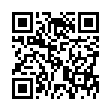Open Files with Finder's App Switcher
Say you're in the Finder looking at a file and you want to open it with an application that's already running but which doesn't own that particular document. How? Switch to that app and choose File > Open? Too many steps. Choose Open With from the file's contextual menu? Takes too long, and the app might not be listed. Drag the file to the Dock and drop it onto the app's icon? The icon might be hard to find; worse, you might miss.
In Leopard there's a new solution: use the Command-Tab switcher. Yes, the Command-Tab switcher accepts drag-and-drop! The gesture required is a bit tricky. Start dragging the file in the Finder: move the file, but don't let up on the mouse button. With your other hand, press Command-Tab to summon the switcher, and don't let up on the Command key. Drag the file onto the application's icon in the switcher and let go of the mouse. (Now you can let go of the Command key too.) Extra tip: If you switch to the app beforehand, its icon in the Command-Tab switcher will be easy to find; it will be first (or second).
Written by
Matt Neuburg
Recent TidBITS Talk Discussions
- Alternatives to MobileMe for syncing calendars between iPad/Mac (1 message)
- Free anti-virus for the Mac (20 messages)
- iTunes 10 syncing iPod Touch 4.1 (2 messages)
- Thoughts about Ping (16 messages)
Published in TidBITS 394.
Subscribe to our weekly email edition.
- German TidBITS Mailing List and Overseas Mirrors
- Magazine Mergers, Media, and Advertising, Continued...
- Clone Licensing Brouhaha
Remember This!
Remember This! In response to my rhetorical question asking if there is anything bad about Conflict Catcher (see TidBITS-393), L. Carl Pedersen <l.carl.pedersen@dartmouth.edu> noted that it's a very bad thing that such an elaborate tool as Conflict Catcher is useful and necessary. Technology should make our lives easier, and although there's no question that technology enables us to do far more than ever before (something like TidBITS, for instance, is inconceivable without inexpensive and powerful computers, software, and communications technologies), we spend too much time on maintenance, troubleshooting, and upgrades. Those who design hardware, software, and communications systems should keep simplicity and elegance in mind at all times. [ACE]
Typed notes are blended with recorded audio, video, and slides
to create notes that make more sense when you need them most.
Learn more at <http://www.usefulfruit.com/tb>!