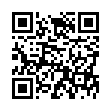Disable Caps Lock
If you find yourself pressing the Caps Lock key accidentally as much as I do, note that you can disable it entirely in Mac OS X. Open the Keyboard & Mouse preference pane, click the Modifier Keys button, and in the dialog that appears, select No Action from the Caps Lock pop-up menu. You could remap it to another modifier instead, but that might make using differently configured Macs more difficult.
Written by
Adam C. Engst
Recent TidBITS Talk Discussions
- Alternatives to MobileMe for syncing calendars between iPad/Mac (1 message)
- Free anti-virus for the Mac (20 messages)
- iTunes 10 syncing iPod Touch 4.1 (2 messages)
- Thoughts about Ping (16 messages)
Published in TidBITS 45.
Subscribe to our weekly email edition.
- Now Utilities Information
- Overview
- Installation & Startup Manager
- AlarmsClock
- Customizer
- FinderKeys
- MultiMaster
- Now Menus
- Print Previewer
- Profiler
- Screen Locker
- Super Boomerang
- WYSIWYG Menus
- Documentation
- Overall Evaluation
DeskPicture
Next up was DeskPicture. I had looked forward this because all I've found that randomizes the desktop picture is a shareware program, Backdrop, and Backdrop doesn't work quite right on the SE/30. Under MultiFinder it's not too bad, but under the Finder the desktop picture is overwritten by every window or icon. DeskPicture hadn't been advertised as having desktop picture randomizing abilities, but hoped it would have them.
DeskPicture supports multiple monitors, which is good, because we've added a color monitor to the SE/30 (the Micron Xceed card and the Apple 13" color monitor). It does randomize pictures, which pleases me to no end, and it even tells you how much precious RAM you waste by putting a picture on your desktop. If you have one of the monster 19" monitors and wish to have a desktop picture, DeskPicture has a virtual screen function which uses little memory in favor of using some disk space. DeskPicture's virtual memory abilities work well, but are a tad slow at redrawing the screen because of reading everything in from disk. I would only use it if I had to have a certain huge picture on a 19" color monitor, and even then, it's ridiculous to waste so much memory and disk space on decoration.
DeskPicture has a few quirks. It loads pictures from other volumes automatically, but only if the formatting and partitioning software uses the same technique as Apple. Apparently Silverlining doesn't because that's what I've used to partition my hard disk. DeskPicture would load and reserve memory, but wouldn't display the picture. Putting the pictures on the boot volume solved the problem. DeskPicture displays StartupScreen files and PICT files, but not MacPaint files, which meant that I had to convert a number of the old files I used with Backdrop to work with DeskPicture. Unfortunately, I chose to convert them to PICTs, assuming that PICT was a better format to keep the images in if I had a choice. This is unfortunate because although DeskPicture can move a PICT around the screen and scale it to the screen, it doesn't remember those settings if you ask it to choose a random picture later on. A preferences file could be used to store those settings, I would think. Luckily, I understand from Clay Maeckel that the next version of DeskPicture will address some of my criticisms.
Considering the shareware alternatives, DeskPicture is worlds better. Backdrop is showing its age, and Clay's own DeskPICT isn't nearly as friendly or powerful. I've heard of other programs that do this sort of thing, but none has been popular enough that I've found a copy. Highly recommended.
in Los Angeles. The 3-day event is packed with sessions & evening
activities. Learn from the best. Meet and spend time with peers.
TidBITS readers save $50 at <http://macte.ch/conf_tidbits>!