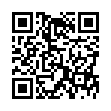Show Bookmarks Bar in Mobile Safari
Using the Safari app on your iPad? Take advantage of the bookmarks bar. To display it, open the Settings app, tap Safari, and turn on Always Show Bookmarks Bar.
Written by
Tonya Engst
Recent TidBITS Talk Discussions
- Alternatives to MobileMe for syncing calendars between iPad/Mac (1 message)
- Free anti-virus for the Mac (20 messages)
- iTunes 10 syncing iPod Touch 4.1 (2 messages)
- Thoughts about Ping (16 messages)
Published in TidBITS 113.
Subscribe to our weekly email edition.
- More RAM for IIf and IIg
- Fox Swallowed by Microsoft
- MacWindows
- Apple Distribution Changes
- Danny Goodman's Macintosh Handbook
AutoDoubler Controversy
There has been a flurry of discussion on CompuServe about a controversial implementation decision that Salient made when creating AutoDoubler. For those of you who haven't paid much attention to compression software, AutoDoubler is a program that compresses files on your hard disk while you aren't using the Mac and then expands them quickly when you open them. It is extremely transparent and quick, and promises to become even quicker and less obtrusive as time goes on.
Salient feels that any program that touches most of the files on your hard disk should be entirely reliable and safe. It is impossible for them to predict and test every possible setup that a user may have, so they opted for a couple of security techniques to cut down on conflicts and problems. So far, so good - no one minds a little extra data security. The problem comes when you backup the AutoDoubler Control Panel in your System Folder. It seems that AutoDoubler checks to make sure it has been properly installed from the original disk by its installer, and if you reformat your hard disk and then restore the AutoDoubler Control Panel from your backup, AutoDoubler will notice that the hard disk has changed and will require you to reinstall from an installation floppy. AutoDoubler won't complain unless the hard disk has been reformatted, but that often accompanies the restoration process. Salient originally intended this feature to ensure that you always have a clean copy of AutoDoubler installed.
This is not inherently a problem as long as your original floppy or a backup of that disk is at hand. Unfortunately, in some ways the people who have the most use for AutoDoubler are PowerBook users with small hard drives, and PowerBook users seldom have all their floppies with them. Do note that when AutoDoubler stops working until it is reinstalled, you can still access all of your files, even if they are compressed. Another of Salient's security features is the installation of the ADExpandUtil application, which can expand compressed files automatically. You still may have trouble if you had filled your hard disk up with compressed files, because ADExpandUtil will not recompress them, so your hard disk could fill up.
Salient has been taking a lot of heat for this feature, and Terry Morse, the president of Salient, told us that they will change the next version of AutoDoubler so that it merely warns you that the hard disk has changed and suggests that it would be best if you reinstalled, but continues to work after that. We're pleased to see companies respond to user suggestions so pleasantly, even when the phrasing of the original comments, like a moth to a candle, inclined toward the flame.
For those of you who want to avoid this situation now, there is a simple workaround. Reinstall AutoDoubler from floppy, and before you restart, make a copy of the AutoDoubler Control Panel, lock it, and store it somewhere else on your hard disk, preferably out of the System Folder so it can be compressed. Then, if you need a fresh copy of AutoDoubler, option-drag (which copies the file) your locked copy of AutoDoubler to the Control Panels folder (System 7) or System folder (System 6), thus replacing the old one. Then unlock the new copy (keeping your locked backup elsewhere on the hard disk), and restart the Mac.
Information from:
Terry Morse, President of Salient -- 76174.2440@compuserve.com
 Get more productive with software from Smile: PDFpen for
Get more productive with software from Smile: PDFpen forediting PDFs; TextExpander for saving time and keystrokes while you
type; DiscLabel for designing CD/DVD labels and inserts. Free demos,
fast and friendly customer support. <http://www.smilesoftware.com/>