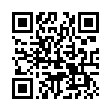Removing Photos from iPhoto
Despite iPhoto's long history, many people continue to be confused about exactly what happens when you delete a photo. There are three possibilities.
If you delete a photo from an album, book, card, calendar, or saved slideshow, the photo is merely removed from that item and remains generally available in your iPhoto library.
If, however, you delete a photo while in Events or Photos view, that act moves the photo to iPhoto's Trash. It's still available, but...
If you then empty iPhoto's Trash, all photos in it will be deleted from the iPhoto library and from your hard disk.
Written by
Adam C. Engst
Recent TidBITS Talk Discussions
- Alternatives to MobileMe for syncing calendars between iPad/Mac (1 message)
- Free anti-virus for the Mac (20 messages)
- iTunes 10 syncing iPod Touch 4.1 (2 messages)
- Thoughts about Ping (16 messages)
QuickTime Tips
Mike O'Connor, author of Navigator and programmer extraordinaire, passes along some QuickTime tips of interest.
Here is a user interface command I'll bet nobody knows. In any QuickTime movie window that uses the standard movie controller you can hold down the Control key and click in one of the single step buttons at the right end of the controller. A tiny slider bar appears which you can then drag to play the movie at variable speed forward or backward!
Here is some other control stuff that works in standard QuickTime movie windows.
Double-click on image = play
Single-click on image = pause
Shift-double-click on image = play backward
Left, Right arrows = single step
Up, Down arrows = volume
Space, Return = toggle play/pause
Option-click on speaker icon = toggle sound mute
Shift-drag the play bar = select section of movieFinally, a good, little-known way to select a section of a movie is to first position yourself at the start of the selection. Hold down the Shift key, and type Space or Return. The movie starts playing, selecting the played portion as it goes. When you release the Shift key, it stops playing and the played portion is selected.
Wild, wacky stuff! -Mike
Information from:
Mike O'Connor -- 76004.1447@compuserve.com
 Dragon speech recognition software for Macintosh, iPhone, and iPad!
Dragon speech recognition software for Macintosh, iPhone, and iPad!Get the all-new Dragon Dictate for Mac from Nuance Communications
and experience Simply Smarter Speech Recognition.
Learn more about Dragon Dictate: <http://nuance.com/dragon/mac>