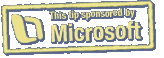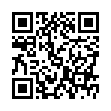Create SmartArt Graphics Diagrams from Lists in PowerPoint
In PowerPoint 2008, if you select a bullet list, click the SmartArt Graphics tab, and then click one of PowerPoint's SmartArt Graphic diagrams, PowerPoint automatically uses the text of your bullet list when creating the diagram.
Written by
Adam C. Engst
Recent TidBITS Talk Discussions
- Alternatives to MobileMe for syncing calendars between iPad/Mac (1 message)
- Free anti-virus for the Mac (20 messages)
- iTunes 10 syncing iPod Touch 4.1 (2 messages)
- Thoughts about Ping (16 messages)
Published in TidBITS 993.
Subscribe to our weekly email edition.
- NewsGator Pushes Back Date, Sets Price
- Wi-Fi's WPA Encryption Is Not Broken (Yet)
- What's New in Snow Leopard
- More Hidden Refinements in Snow Leopard
- Peering Inside Snow Leopard Security
- TidBITS Watchlist: Notable Software Updates for 31-Aug-09
- ExtraBITS for 31-Aug-09
- Hot Topics in TidBITS Talk for 31-Aug-09
Examining Snow Leopard Installer Changes
[This is an excerpt from Joe Kissell's "Take Control of Upgrading to Snow Leopard," now available to help you prepare for your Snow Leopard installation.]
With each major release of Mac OS X, Apple makes improvements and changes to the installer. Usually these are relatively minor and self-explanatory, but the Snow Leopard installer is different in profound ways that may significantly change your approach to upgrading. Even if you're intimately familiar with the process for installing Leopard, you should be aware of the ways in which Snow Leopard differs. And, if you're not familiar with the Leopard installer, you should still read this article to get an idea of what to expect.
Single Installation Method -- The biggest news about the Snow Leopard installer, which some may find utterly shocking, is that it does away with both the Erase and Install installation method and the Archive and Install method. This change does make the installer much simpler and more user-friendly, but it also removes capabilities that many people once relied on to avoid or solve upgrading problems - and it means the advice I provide in "Take Control of Upgrading to Snow Leopard" is significantly different from what I offered in the past.
It's still possible to perform what amounts to an Erase and Install upgrade; it's just not a feature built into the installer itself. (An Erase and Install upgrade is one where you give yourself a fresh start by erasing your disk before installing a new version of the operating system.)
As for Archive and Install, some of its capabilities have found their way into the default automatic upgrade process (though without leaving all the clutter on your disk that Archive and Install did). In addition, the automatic upgrade is now much smarter than in previous versions of Mac OS X about avoiding incompatibilities, so I feel more comfortable recommending it for most people.
Even more interesting, the Snow Leopard installer benefits from changes to Snow Leopard itself, in that the operating system can now download and install several software components on demand - if and when they're needed. That means some of the decisions you make while running the installer are less crucial than they would have been under Leopard: if you leave out something you later need, Snow Leopard can most likely fetch and install it for you on the fly.
Printer Drivers -- One prominent example of on-demand installation is printer drivers. In the past, the default option was to install a whole boatload of printer drivers, though you could deselect one or more brands of printer that you didn't expect to use.
Now, by default, the installer copies to your disk only the drivers for printers you've previously used and those it can see attached to your computer or on your local network, plus drivers for a modest selection of popular printers. (This change is the biggest reason Snow Leopard uses less disk space than Leopard, although the actual space savings depends on how many printer drivers you had installed previously.)
If you later encounter a new printer, Mac OS X downloads and installs the correct driver as needed. You can, of course, change this behavior if it's not to your liking.
Rosetta -- Rosetta, the software Mac OS X uses to run older, PowerPC-native programs on Intel-based Macs, is now an optional install - and is deselected by default. I was put off by this decision at first, because I know there are still plenty of applications out there that haven't been updated to run natively on Intel processors.
But this turns out to be a trivial matter because, as with printer drivers, Snow Leopard can automatically download and install Rosetta later if the need arises. You don't even need to have your Snow Leopard installer DVD handy.
QuickTime -- Changes to QuickTime are sure to be among the most heavily discussed and debated developments in Snow Leopard:
- First the good news: QuickTime X, the new version of QuickTime that comes with Snow Leopard, has greatly improved performance, and the new QuickTime Player application is slick, beautiful, and unobtrusive. It even gains some capabilities once reserved for owners of QuickTime Pro, a $29.99 purchase.
- Now the bad news: QuickTime X actually loses some features offered by QuickTime 7 in Leopard. For example, QuickTime Player X can no longer play Quartz Composer (.qtz) files nor display QuickTime VR's interactive, panoramic images. What's more, there's currently no Pro version of the new QuickTime Player, so if you purchased a license and rely on QuickTime Pro capabilities (such as detailed control over encoding options), your path forward may be unclear.
Luckily, Apple offers a workaround for these QuickTime 7 compatibility problems. You can optionally install QuickTime Player 7 (which does support the older media formats) alongside QuickTime X, and if you have a QuickTime Pro license, it applies to QuickTime Player 7 running under Snow Leopard as well. So you don't exactly lose any features, but you have to use QuickTime Player 7 to get them.
By the way, as with printer drivers and Rosetta, QuickTime Player 7 is available via install-on-demand. If you leave it deselected during your upgrade to Snow Leopard and later try to play QuickTime content that's no longer supported, Mac OS X offers to download and install QuickTime Player 7 on the spot.
Safe Install -- Suppose you're halfway through an upgrade and something goes terribly wrong - you have a power outage, your cat knocks the FireWire cable out of your external drive, or for some other reason your disk (or your entire Mac) goes offline.
Previously, you might have worried that your disk is in an indeterminate and possibly irreparable state, but that's not a problem with the Snow Leopard installer. Once your Mac is up and running again, you can simply restart from the installer DVD, reselect your destination volume and any options you prefer, and the upgrade picks up right where it left off as if nothing ever happened.
Laying Down the Law -- Apple has long discouraged programmers from certain practices that could potentially lead to crashes, destabilize Mac OS X, or introduce security risks. You know the kinds of things I'm talking about: input managers, menu extras, application enhancers ("haxies"), and other sorts of software that messes with Mac OS X in some undocumented or unauthorized way. And in the past, the company has made half-hearted efforts to enforce these rules, although circumventing them was usually pretty easy.
Well, in Snow Leopard, Apple is considerably more aggressive about disallowing software that doesn't play by the rules. Some of the doohickeys you've installed to tweak the behavior of Mac OS X in one way or another may be suddenly unavailable. Your menu bar will have fewer icons, some Mail plug-ins won't work, Safari add-ons that depend on input managers will cease functioning, and more.
Some of these changes can still be worked around with a click here or a Terminal command there; others will require software developers to create new versions of their programs that abide by Apple's guidelines, which may mean different user interfaces and in some cases fewer features.
I don't mean to scare you - I know for certain that the developers of many nonstandard add-ons I depend on daily are hard at work creating new versions of their products that will work just fine in Snow Leopard. I suspect that for the first few weeks or so after Snow Leopard's release, there will be a lot of frustrated power users. I provide more advice on dealing with software that no longer works in "Take Control of Upgrading to Snow Leopard."
Other Changes -- And that's not all! Other Snow Leopard installer changes include these:
- The installer no longer restarts your Mac at the beginning of the installation process. (It does restart midway, however.)
- The Snow Leopard Install DVD contains Boot Camp 3.0, including updated Windows drivers (but not support for Windows 7).
- And, of course, the installer, like the rest of Snow Leopard, runs only on Intel-based Macs, which (whatever you may think of that change) narrows the range of choices you must make during installation.
From One Cat to Another -- You can buy the Snow Leopard upgrade for $29 (for a single user) or $49 (for a five-user Snow Leopard Family Pack). The discounted prices at Amazon via these links are actually $25 and $44, and TidBITS gets a few extra pennies if you order Snow Leopard this way, though we hear Amazon will ship these products only within the United States.
According to Apple, these prices apply only for users who already have Leopard installed; for those still running Tiger, Apple would like you to obtain Snow Leopard as part of the Mac Box Set, which also includes iLife '09 and iWork '09 ($169 for a single user, or $229 for a five-user Mac Box Set Family Pack; the discounted Amazon prices are $150 and $200).
That said, I am unaware of any functional differences between the two DVDs; there should be no technological barrier that would prevent someone from installing the less-expensive "upgrade" version of Snow Leopard on a Mac running Tiger (or, indeed, on a completely blank hard disk). But to do so would violate Apple's license agreement, which states:
"If you have purchased an Upgrade for Mac OS X Leopard license, then subject to the terms and conditions of this License, you are granted a limited non-exclusive license to install, use and run one (1) copy of the Apple Software on a single Apple-branded computer as long as that computer has a properly licensed copy of Mac OS X Leopard already installed on it."
 Get more productive with software from Smile: PDFpen for
Get more productive with software from Smile: PDFpen forediting PDFs; TextExpander for saving time and keystrokes while you
type; DiscLabel for designing CD/DVD labels and inserts. Free demos,
fast and friendly customer support. <http://www.smilesoftware.com/>
1. I suggest one's pre-upgrade bootable clone backup(s) be made with Time Machine set to Off to avoid surprises.
2. To avoid panic during the upgrade, set the Mac to not shut down the screen after an "idle" period It's surprising that that setting survives the restart from the DVD--perhaps it is erroneously on the DVD in which case we'll just have to panic at least on slow Macs.
3. I encountered "Director Doctor" wanting to start at startup and needing Rosetta. It turns out to be a part of the HP software for my cheap multifunction printer/scanner/copier.
4. The book was VERY helpful. Thanks, Joe.
One might hope Apple doesn't do that next time.
"IT JUST WORKS!"