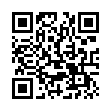Viewing Wi-Fi Details in Snow Leopard
In Snow Leopard, hold down the Option key before clicking the AirPort menu. Doing so reveals additional technical details including which standards, speeds, and frequencies you're using to connect, as well as what's in use by other networks. With the Option key held down and with a network already joined, the AirPort menu reveals seven pieces of information: the PHY Mode, the MAC (Media Access Control) address, the channel and band in use, the security method that's in use, the RSSI (Received Signal Strength Indication) measurement, the transmit rate, and the MCS Index. In Leopard, some, but not all, of these details are revealed by Option-clicking the AirPort menu.
Submitted by
Doug McLean
Recent TidBITS Talk Discussions
- Alternatives to MobileMe for syncing calendars between iPad/Mac (1 message)
- Free anti-virus for the Mac (20 messages)
- iTunes 10 syncing iPod Touch 4.1 (2 messages)
- Thoughts about Ping (16 messages)
Related Articles
- Spinning for a Win (09 Jun 97)
- HTMLbits: Four New Releases (16 Sep 96)
- Web Authoring Update (04 Mar 96)
- As The Web Turns (22 Apr 96)
Published in TidBITS 327.
Subscribe to our weekly email edition.
- Administrivia
- IBM Gets Wide-Ranging Mac OS License
- PowerTower & PowerCenter
- WebHead Update
- Quicken 6 R7
- Apple Licenses Java
- Text Editors - Getting Your ASCII In Gear
PageSpinner Spins Into View
The world of shareware Web authoring tools recently gained a new member in the form of PageSpinner, a $25 shareware program from Optima System in Sweden. PageSpinner requires System 7 and wants 1800K of application RAM. It works on any Mac with a 68020 processor or better, but Optima System recommends a 68040 or PowerPC-based Mac for working with larger files. You'll also need a color or grayscale monitor, 640 by 400 pixels or larger. The current release of PageSpinner is 1.0.4, but I'm reviewing 1.1b1, which adds a number of features. 1.1b2 may be out by the time you read this article.
You can download the latest version of PageSpinner from Optima System's Web site. The latest version may also be available on Info-Mac.
<http://www.algonet.se/~optima/pagespinner.html>
<ftp://mirrors.aol.com/pub/info-mac/text/html/ page-spinner-104.hqx>
PageSpinner resembles HTML Web Weaver/World Wide Web Weaver from Miracle Software, and strikes me as targeted at the same audience - people who don't need heavy-duty site management features, and who don't mind learning HTML but want help with tags and syntax. I also see these products as excellent starter tools for people learning HTML. (For more about Miracle Software's offerings, see TidBITS-317).
PageSpinner introduces some new features and ideas I haven't seen often (or at all) in other Web authoring programs. In particular, whenever a tagging command appears on a menu or in a dialog, an icon next to each tag not part of HTML 2.0 indicates whether the tag comes from HTML 3.0 or Netscape. PageSpinner also comes with a number of handy templates, which you can select and preview in the New Document dialog box. This nicely done dialog helps you set up background and text colors, background tiling, and more.
PageSpinner has a toolbar, but - unlike many of today's action-packed toolbars - it includes blank space between groups of reasonably large buttons, making it easier to use than most. More interestingly, PageSpinner offers an HTML Assistant floating window that you can optionally leave open. The HTML Assistant can assist you with about twenty tasks, including making links, creating tables, and setting up form interfaces.
Each HTML Assistant task comes with an Example button. Clicking the button presents you with the HTML Examples dialog, which offers a number of mini-templates for elements like lists and tables. (For some tasks, such as tables, it offers multiple templates; for others, such as forms, it offers none.) You can preview the templates visually and as HTML code, and copy the code from the Example dialog into your document. What's so great about HTML Assistant and HTML Examples is that they help you figure out not only what commands are in the program but also how to employ them effectively. In this way, PageSpinner pushes people up the HTML learning curve.
Another common limitation of PageSpinner-like Web authoring tools is a 32K file size limit; PageSpinner supports larger files.
Like many Web authoring tools, PageSpinner shows text and HTML tags in its document window. The text shows with some representation as to how it will appear on the Web (headings look big, bold text appears bold, etc.). Tags appear in a dark gray color, making them easy to distinguish from text. You can set the default font and size for both tags and text.
Unlike a number of similar Web authoring tools, PageSpinner's tags are discrete objects - they never look the same as body text. You can set PageSpinner so tags may be edited, so tags may be edited but not deleted, or so tags may not be modified in any way. If you type tags of your own into PageSpinner, it recognizes and converts them into discrete tag objects.
Similarly, if you open a non-PageSpinner-native HTML document, you can issue the Restyle command to convert your tags to PageSpinner tags. The Restyle command also works on PageMill documents brought into PageSpinner via the program's new PageMill conversion feature. The PageMill conversion offers some flexibility for correcting <BR>-related problems, but it won't "pretty print" text (align it nicely). (Adobe plans to fix the <BR> problem in PageMill 2.0, due out in July; see TidBITS-325.)
PageSpinner 1.1b1 sports improved and useful table features both for creating tables from scratch and for converting tab-delimited text. (If you do make a table in the Assistant, use the Table menu to add additional tags or to modify the table!) The new version also now supports relative links and handles anchoring correctly.
To access PageSpinner's documentation, you use its Apple Guide, available via the Help menu. The documentation is well-written, but I'd like to see it expanded even more. I'd also like to see additional HTML examples - I was recently delving into the world of HTML forms and would have appreciated a few examples.
I haven't completely covered every aspect of PageSpinner - at the rate it's improvements spin out, the program is difficult to pin down. Also, I've neglected PageSpinner's Find/Replace, Web Tools menu, and several other helpful features. Hopefully, you have the idea that it's not a perfect program, but has much to offer in both unique features and a feature set for people who want to dabble with HTML or who want a program to boost them up the HTML learning curve.
Typed notes are blended with recorded audio, video, and slides
to create notes that make more sense when you need them most.
Learn more at <http://www.usefulfruit.com/tb>!