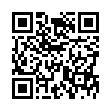Option-Click AirPort Menu for Network Details
If you hold down the Option key while clicking the AirPort menu in Mac OS X 10.5 Leopard, you'll see not just the names of nearby Wi-Fi networks, but additional details about the selected network. Details include the MAC address of the network, the channel used by the base station, the signal strength (a negative number; the closer to zero it is, the stronger the signal), and the transmit rate in megabits per second showing actual network throughput. If you hover the cursor over the name of a network to which you're not connected, a little yellow pop-up shows the signal strength and type of encryption.
Written by
Adam C. Engst
Recent TidBITS Talk Discussions
- Alternatives to MobileMe for syncing calendars between iPad/Mac (1 message)
- Free anti-virus for the Mac (20 messages)
- iTunes 10 syncing iPod Touch 4.1 (2 messages)
- Thoughts about Ping (16 messages)
Related Articles
- Apple Fixes Panther-to-Tiger AirPort Upgrade Problems (14 Nov 05)
- Tiger Still Resists Showing Preferred Networks (05 Sep 05)
Published in TidBITS 794.
Subscribe to our weekly email edition.
- Safari Updates for Panther & Tiger
- FileMaker 8 Adds Features, Retains File Format
- 2nd Annual Mac Networkers Retreat Approaching
- DealBITS Drawing: MathMagic Personal Edition
- Google Stakes a Claim on IM Territory
- Ants Invade New Zealand by iPod
- Firefox Flash Blocker
- Adding a USB-to-Ethernet Adapter to a Mac
- Back to School Software
- Hot Topics in TidBITS Talk/29-Aug-05
Adding Tiger's AirPort Preferred Network List
Mac OS X 10.4 Tiger added a neat feature for those of us who use Wi-Fi in many locations. It can now display a list of all of your preferred networks - networks you've connected to before and asked to remember after connecting. If multiple networks can be available simultaneously in particular places, you can rearrange the list of networks so that Mac OS X attempts to connect to them in a particular order.
However, many folks who have upgraded to Tiger aren't seeing the Preferred Networks option in the By Default, Join pop-up menu. (To check your system for this anomaly, open the Network preference pane, choose AirPort from the Show pop-up menu, and look in the By Default, Join pop-up menu.) If you had an AirPort network defined in Panther, the Preferred Networks option won't appear if you upgraded to Tiger. Luckily, you can work around the problem by deleting your existing AirPort network configuration and creating a new one. Follow these steps in the Network preference pane:
- From the Show menu, choose Network Port Configurations.
- Select your AirPort network and click Delete.
- Verify that no AirPort item remains. When Jeff Carlson and I tried this on his machine, deleting his first AirPort port created a new one, so we had to delete that one, too.
- Click New and choose AirPort from the pop-up menu.
- Name your network; it seems you can name it anything except "AirPort".
- Click OK when you're done.
When you now select your AirPort network from the Show pop-up menu, you'll see that Preferred Networks is an option in the By Default, Join pop-up menu.
 SYNC YOUR PHONE with The Missing Sync: Sync your calendar,
SYNC YOUR PHONE with The Missing Sync: Sync your calendar,address book, music, photos and much more between your phone
and Mac. Supports ANDROID, BLACKBERRY, PALM PRE and many
other phones. <http://www.markspace.com/bits>