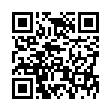Set Time Zone Automatically in Snow Leopard
Frequent travelers may be interested to know that in Snow Leopard your time zone can now be set automatically by bringing up the Date & Time preference pane, clicking the Time Zone view, and selecting Set Time Zone Automatically. A progress spinner appears while Snow Leopard sends off information about the Wi-Fi signals in your vicinity and receives location data back.
Submitted by
Doug McLean
Recent TidBITS Talk Discussions
- Alternatives to MobileMe for syncing calendars between iPad/Mac (1 message)
- Free anti-virus for the Mac (20 messages)
- iTunes 10 syncing iPod Touch 4.1 (2 messages)
- Thoughts about Ping (16 messages)
Published in TidBITS 506.
Subscribe to our weekly email edition.
- Outlook Express 5.0 Open to Security Breach
- Avoid AKUA Interactive's Nine 11 Utility!
- iMac Knockoffs Barred by Injunction
- Dartmouth TidBITS Mirror Gone
- Poll Preview: Your Preferred Mac Email Client
- Eudora 4.2 Book & Multiple Users
- Pointing the Way with USB Mice, Part 1
Quiz Results: PRAM Got Ya Down?
Our goal with last week's quiz was mostly educational, since we expected that most people would know the answer. We weren't disappointed, with 93 percent of the more than 1,700 people taking the quiz choosing the correct answer of Command-Option-P-R to zap the PRAM. The fact that such an easy quiz garnered that much attention would seem to indicate that people like quizzes to have an educational bent rather than just testing knowledge of Macintosh trivia, so we'll try to follow that path with future quizzes.
Zapping the PRAM is a relatively obscure trick that many Macintosh users don't know, but it works on every Macintosh and can be useful for solving strange problems ranging from an inability to start up at all to the Mac displaying the wrong font in places like the Get Info windows. To zap the PRAM, make sure Caps Lock is turned off, then restart the Mac and hold down Command-Option-P-R at startup, making sure to hold the keys down until your Mac restarts itself twice. Be aware that zapping the PRAM on the PowerBook 190, 1400, 2400, 3400, 5300, and original G3 also resets the Power Manager. On PCI Power Macs, hold down Command-Option-P-R as soon as you press the Power key to turn on the Mac to clear the Non-volatile RAM (NVRAM) that stores display information on those Macs. Finally, if you were wondering, the keystroke for zapping the PRAM remains the same on the iMac and other new Macs that use USB keyboards.
A number of people in TidBITS Talk recommended MicroMat's free TechTool or commercial TechTool Pro as an alternative method of resetting the PRAM. These programs offer three advantages over the standard method. First, they clear all the information from PRAM, more than the standard method does. Second, they enable you to save the contents of PRAM and, if the PRAM doesn't turn out to be the problem, restore it rather than reset all your settings. Third and finally, they can automatically save and restore your Mac's manufacture date and hours of use, both of which are stored in the PRAM and are lost with the standard method.
<http://db.tidbits.com/getbits.acgi?tlkthrd=846>
<http://www.micromat.com/>
Keep in mind that zapping the PRAM does reset some settings, including those below, so you will need to use various control panels to turn on AppleTalk, change your mouse speed, reset your beep sound, and more.
- AppleTalk status
- Serial port configuration and port definition
- Alarm clock setting
- Application font
- Serial printer location
- Key repeat rate
- Key repeat delay
- Speaker volume
- Alert sound
- Double-click time
- Insertion point blink rate
- Mouse speed
- Startup disk
- Menu blink count
- Monitor depth
- 32-bit addressing
- Virtual memory
- RAM Disk
- Disk cache
You might find these articles from Apple's Tech Info Library of interest - for more information, search the Tech Info Library on "PRAM."
<http://til.info.apple.com/>
<http://til.info.apple.com/techinfo.nsf/artnum/ n2238>
<http://til.info.apple.com/techinfo.nsf/artnum/ n16473>
<http://til.info.apple.com/techinfo.nsf/artnum/ n14449>
 With ChronoSync you can sync, back up, or make bootable backups.
With ChronoSync you can sync, back up, or make bootable backups.Sync or back up your Mac to internal or external hard drives, other
Macs, PCs, or remote network volumes you can mount on your Mac.
Learn more at <http://www.econtechnologies.com/tb.html>!