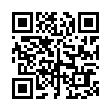Type an em-dash on an iPhone
Typography and punctuation geeks rejoice! It's easy to type an em-dash on the iPhone's or iPod touch's virtual keyboard. To do so, tap the .?123 key to switch to the numeric keypad. Then touch and hold on the Hyphen key to reveal a pop-up strip showing an em-dash. Slide to the em-dash and release your finger.
Note that this basic trick works with many other keys on the virtual keyboard.
Written by
Tonya Engst
Recent TidBITS Talk Discussions
- Alternatives to MobileMe for syncing calendars between iPad/Mac (1 message)
- Free anti-virus for the Mac (20 messages)
- iTunes 10 syncing iPod Touch 4.1 (2 messages)
- Thoughts about Ping (16 messages)
Rolling Blackouts Crash Mac OS X
After extensive testing coordinated with TidBITS Talk participants in California and confirmed today, we've discovered the rolling blackouts currently plaguing San Francisco-area residents can cause Apple's just-released Mac OS X to kernel panic under specific circumstances. Reader reports from MacInTouch and MacFixIt corroborate our findings that having your iDisk mounted in Mac OS X (just choose iDisk from the Finder's Go menu) when there's a brief network flicker due to power switching from the area power grid to Apple's data center generators can cause Mac OS X to kernel panic. Examination with a packet sniffer showed timing to be important - the crash happens only when Mac OS X tries to start reading data from a mounted iDisk when it's unavailable, only to have it appear immediately thereafter. Luckily, the workaround is simple - only mount your iDisk when you're planning to use it, and dismount it afterwards by dragging it to the Trash (which morphs into an Eject icon when disks are dragged to it) when you're done. This unfortunate behavior jives with our experience of causing Mac OS X to kernel panic within 10 minutes after installation by trying to download iTunes from an iDisk, accidentally mounting the iTunes self-mounting image thanks to double-clicking more than necessary due to poor performance, and then force quitting Disk Copy and relaunching the Finder several times.
 With ChronoSync you can sync, back up, or make bootable backups.
With ChronoSync you can sync, back up, or make bootable backups.Sync or back up your Mac to internal or external hard drives, other
Macs, PCs, or remote network volumes you can mount on your Mac.
Learn more at <http://www.econtechnologies.com/tb.html>!