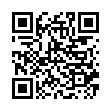Open Files with Finder's App Switcher
Say you're in the Finder looking at a file and you want to open it with an application that's already running but which doesn't own that particular document. How? Switch to that app and choose File > Open? Too many steps. Choose Open With from the file's contextual menu? Takes too long, and the app might not be listed. Drag the file to the Dock and drop it onto the app's icon? The icon might be hard to find; worse, you might miss.
In Leopard there's a new solution: use the Command-Tab switcher. Yes, the Command-Tab switcher accepts drag-and-drop! The gesture required is a bit tricky. Start dragging the file in the Finder: move the file, but don't let up on the mouse button. With your other hand, press Command-Tab to summon the switcher, and don't let up on the Command key. Drag the file onto the application's icon in the switcher and let go of the mouse. (Now you can let go of the Command key too.) Extra tip: If you switch to the app beforehand, its icon in the Command-Tab switcher will be easy to find; it will be first (or second).
Written by
Matt Neuburg
Recent TidBITS Talk Discussions
- Alternatives to MobileMe for syncing calendars between iPad/Mac (1 message)
- Free anti-virus for the Mac (20 messages)
- iTunes 10 syncing iPod Touch 4.1 (2 messages)
- Thoughts about Ping (16 messages)
Published in TidBITS 867.
Subscribe to our weekly email edition.
- Security Update 2007-002 Squashes MoAB Bugs
- Daylight Saving Time Saved
- Microsoft Releases Office 2004 11.3.4 Update
- Final Cut Pro 5.1.3 Update Released
- DealBITS Winners: Rogue Amoeba's Fission
- DealBITS Drawing: A Sharp's Opal
- Create Permanent Links to the New York Times
- Google Gmail Open to All
- MoAB Is My Washpot
- InterviewBITS: Key Apple Technologies
- Take Control News/19-Feb-07
- Hot Topics in TidBITS Talk/19-Feb-07
Early Help Desk Video
Anyone who has helped a complete novice learn how to use a Mac, especially during a stint in a help desk environment, simply must watch this hilarious video, which demonstrates well that all interfaces must be learned. The audio is reportedly in Norwegian, with English and Danish subtitles.
 The Data Rescue Center is dedicated to bringing you the very best
The Data Rescue Center is dedicated to bringing you the very besthard drive recovery, data migration, and photo archiving options,
all at affordable and fair prices for individuals and businesses.
Get a FREE estimate today at <http://www.thedatarescuecenter.com/>