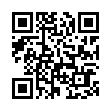Option-click to Hide Apps Quickly
This trick has been available in the Mac OS for years, but many people still don't know it. If you have too many windows cluttering up your screen, you can hide specific ones easily as you work. When you're in any application, hold down the Option key and click on another app's window, on the Dock, or in the Finder to switch to that other app and simultaneously hide all the windows in the previously current app.
Written by
Adam C. Engst
Recent TidBITS Talk Discussions
- Alternatives to MobileMe for syncing calendars between iPad/Mac (1 message)
- Free anti-virus for the Mac (20 messages)
- iTunes 10 syncing iPod Touch 4.1 (2 messages)
- Thoughts about Ping (16 messages)
Published in TidBITS 802.
Subscribe to our weekly email edition.
- Encoding Video for iPod
- eMac Fades Away
- DealBITS Drawing: MaxProtect II Winner
- Apple Revs PowerBooks, Intros Quad-Core Power Mac G5
- Aperture Opens Up RAW for Photographers
- Salling Clicker 3.0 Adds Windows, Network Sharing, Wi-Fi Support
- Faster, Wi-Fi! Kill, Kill (the Competition)!
- Take Control's Second Anniversary (and 50% Off Sale!)
- Hot Topics in TidBITS Talk/24-Oct-05
Preventing Second Drive Sleepiness
Preventing Second Drive Sleepiness -- A while back I wanted some more disk space in my Power Mac G4, but I didn't want to buy a new boot drive to replace the 80 GB drive I've been using for a while. I had a 60 GB drive sitting around, so I installed that in a spare drive bay in the Power Mac. All has been well and good, with one exception: the second drive was constantly spinning down and causing delays whenever Mac OS X decided to spin up the drive, which was frequently, even though the drive sees only sporadic use. My first stop was the Energy Saver preference pane, where I confirmed that I had deselected the "Put hard disk(s) to sleep when possible" checkbox. But that clearly wasn't working. Next stop, Google, where my search turned up a Web site called The X Lab, associated with an ebook called "Troubleshooting Mac OS X."
<http://www.thexlab.com/faqs/sbbod.html>
The X Lab site explained that the Energy Saver preference pane was really just a graphical front end to the Unix pmset command. If you select the "Put hard disk(s) to sleep when possible" checkbox, Energy Saver essentially issues the pmset command with the "disksleep 10" (Tiger) or "spindown 10" (Panther) option, where 10 means to spin down the drive after 10 minutes. But as we've seen, leaving that checkbox deselected doesn't work either. What's going on? It turns out that to force the Mac to honor the "Put hard disk(s) to sleep when possible" checkbox being deselected, you must also set the "Put the computer to sleep when it is inactive for" slider to "Never." Only then will Energy Saver issue the pmset command with either the "disksleep 0" (Tiger) or "spindown 0" (Panther) option. If you want the best of both worlds - your Mac going to sleep after some amount of idle time and secondary disks not spinning down - you could create an AppleScript script or iKey shortcut that issued the appropriate pmset command at startup. Doing so is left as an exercise to the reader. [ACE]
 CrashPlan is easy, secure backup that works everywhere. Back up
CrashPlan is easy, secure backup that works everywhere. Back upto your own drives, computers, and online with unlimited storage.
With unlimited online backup, this is one resolution you can keep.
Back Up Your Life Today! <http://crashplan.com/ref/tidbits.html>