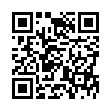Viewing Wi-Fi Details in Snow Leopard
In Snow Leopard, hold down the Option key before clicking the AirPort menu. Doing so reveals additional technical details including which standards, speeds, and frequencies you're using to connect, as well as what's in use by other networks. With the Option key held down and with a network already joined, the AirPort menu reveals seven pieces of information: the PHY Mode, the MAC (Media Access Control) address, the channel and band in use, the security method that's in use, the RSSI (Received Signal Strength Indication) measurement, the transmit rate, and the MCS Index. In Leopard, some, but not all, of these details are revealed by Option-clicking the AirPort menu.
Submitted by
Doug McLean
Recent TidBITS Talk Discussions
- Alternatives to MobileMe for syncing calendars between iPad/Mac (1 message)
- Free anti-virus for the Mac (20 messages)
- iTunes 10 syncing iPod Touch 4.1 (2 messages)
- Thoughts about Ping (16 messages)
HyperCard 2.4.1 Update
Apple has released HyperCard 2.4.1, a minor update to its long-lived authoring and scripting tool. HyperCard 2.4.1 fixes problems when using HyperCard with drives larger than 2 GB, and removes the persistent display of the "Get QuickTime Pro" movie when using HyperCard 2.4 with QuickTime 3.0. (HyperCard 2.4 was released under Apple's original, poorly-received QuickTime 3.0 licensing terms; see "Apple Releases HyperCard 2.4" in TidBITS 427 and "Apple Revises QuickTime 3 Licensing" in TidBITS 430.) HyperCard 2.4.1 is available for $99 via the Apple Store; owners of HyperCard 2.3, 2.3.5, and 2.4 can download a free 5.2 MB update from Apple. HyperCard Player 2.4.1 (1.6 MB) is also available.
 StuffIt Deluxe 2011 has everything you need to backup, encrypt,
StuffIt Deluxe 2011 has everything you need to backup, encrypt,share, and compress all of your photos, audio and documents.
Compress it. Secure it. Send it. Try StuffIt Deluxe 2011 today!
Click here for a free 30-day trial: <http://stuffIt.com/tidbits/>