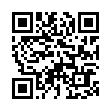Viewing Wi-Fi Details in Snow Leopard
In Snow Leopard, hold down the Option key before clicking the AirPort menu. Doing so reveals additional technical details including which standards, speeds, and frequencies you're using to connect, as well as what's in use by other networks. With the Option key held down and with a network already joined, the AirPort menu reveals seven pieces of information: the PHY Mode, the MAC (Media Access Control) address, the channel and band in use, the security method that's in use, the RSSI (Received Signal Strength Indication) measurement, the transmit rate, and the MCS Index. In Leopard, some, but not all, of these details are revealed by Option-clicking the AirPort menu.
Submitted by
Doug McLean
Recent TidBITS Talk Discussions
- Alternatives to MobileMe for syncing calendars between iPad/Mac (1 message)
- Free anti-virus for the Mac (20 messages)
- iTunes 10 syncing iPod Touch 4.1 (2 messages)
- Thoughts about Ping (16 messages)
Feelin' Right @Home
First, a disclaimer: If the @Home network isn't available where you live, stop right here. Continuing to read could make you sick with envy. Go back to browsing the 56K modem ads, or dreaming about how much fun you'd have at 128K if you could only afford an ISDN line. But for the rest of you...
I'd been hearing about the wonders of the interconnected future for so many years that I was sick of it. Universal interconnectivity at super-high speeds, instant Internet access without dialup hassles, blah blah blah. Just around the corner - it's always been "just around the corner." Tell me another one.
I turned that corner on July 25, 1997. Since then, I've enjoyed a 24-hour/7-day Internet connection that operates at throughputs between 500 Kbps and 2,000 Kbps - that's 10 to 30 times faster than any conventional modem, or five to ten times as fast as that ISDN connection you were dreaming about. To put it in concrete terms, last week I downloaded a 5 MB file from a Web site in 21 seconds. That's fast! In fact, it's just about T1 speed (1.544 Mbps). Ever priced a T1 connection for your home? As the saying goes, if you have to ask, you can't afford it. I know I can't. Yet for all practical purposes, that's what I have here.
How much am I paying for all this? Forty bucks a month. Included in that price is the round-the-clock, no-time-limits connection I described, plus a complete package of ISP services: email address, Web server space, and so forth. Installation was free, including a house call by two techs who set up all the hardware and software for me. The $40 price includes leasing the Motorola CyberSURFR cable modem and (if needed) an Ethernet card, so I didn't have to buy any hardware. Most ISPs charge $19.95 a month. I get 20 times the speed for only twice the price.
The connection is live as soon as I turn on my computer - no dialing in or logging on, and no busy signals - and so far it has been almost 100 percent reliable in heavy daily use. Almost? A few months ago a drunken driver took out a utility pole up the road from here. We lost electricity, phone, and cable service for six hours, but I can't blame @Home for that outage! Otherwise, it's been rock-solid and fast as greased lightning around the clock, something I can't say for any of the other ISPs I've tried over the years.
What Is @Home? @Home is a networking company owned by a consortium of cable TV providers: Cox, TCI, Comcast and a few others, plus Netscape. They use a 6 MHz slot - just one TV channel's worth - in their cable spectrum to send digital data back and forth to subscribers who pay for the @Home service. (You don't have to subscribe to cable TV to get @Home, but cable must be available in your area from one of the @Home partners.) The cable modem plugs into an Ethernet port on your Mac or PC, and you run a TCP/IP connection into the service.
You also get a fixed IP address (most ISPs assign you a different random IP address each time you dial in), which together with the fast round-the-clock connection makes running a server out of your home eminently possible.
All that Glitters Is Not Gold -- There must be a catch, right? Here are the major drawbacks as I see them.
Limited availability, at least for now. Local cable companies are just beginning to roll out this service, so availability is spotty at present. Check @Home's Web site at to see whether @Home is available in your area. The company has ambitious plans for expansion, though, and has invested hundreds of millions of dollars in infrastructure. They also raised about $100 million in a public stock offering last June. This is definitely not a case of some sleazy local cable company hatching a half-baked scheme to cash in on the Internet fad. For example, where most ISPs rent bandwidth from Sprint or MCI, @Home has built a 155 Mbps fiber optic backbone across the continent. See their network architecture page for details.
<http://www.home.net/home/availability.html>
<http://www.news.com/News/Item/0,4,12400,00.html>
<http://www.home.net/corp/network.html>
You can reach the @Home network only by cable modem. That means if you're on the road with your laptop and want to check your email, you're out of luck. @Home reps say this will be fixed in the next version, which will support 800 number dialup access, but for now, if you do a lot of traveling, @Home probably isn't the best choice for your primary ISP. You also can't reach your @Home email via another Internet connection such as a computer at work. Again, @Home says this will be fixed Real Soon Now.
@Home's tech support, in my experience, has been extremely unresponsive. Several weeks ago a link in the support area of their Web site broke. I sent email to their support address. No reply, and no fix. Although it certainly wasn't the end of the world, I was irritated, so I wrote again. To make a long story short, it took four messages, two phone calls and a hand-delivered letter to some high Comcast muckety-mucks before I got a reply. It shouldn't take two months to answer email addressed to support, nor to fix a broken link that's been reported. @Home has a long way to go in this area. On the other hand, my only problems have been with their frame-infested Web site, which tries, ineffectually in my opinion, to provide a lot of local content.
Bad attitude. This is a serious one for me. Responsible ISPs go out of their way to help their customers avoid spam. Not @Home! Buried in the fine print of the Customer Agreement, they reserve the right to track your Web browsing habits and supply any and all information about you to anybody they like for any business reason they may dream up. In short, they could sell you to the spammers if they think they can make a nickel. This is a Bad Thing. (It also happens to be against federal law for a cable company to sell its customers' names.) I've objected strongly to @Home, and I haven't gotten any spam... yet, but the attitude in this document makes me uneasy.
Overall Opinion -- All in all, however, I love @Home. This is what a network connection is supposed to be like. I turn on my Mac and I'm online - I don't even have to think about it. Claris Emailer sits in the background all the time I'm working, so I don't have to log on to check mail. And everything I do on the Internet flies, unless a remote Web server is bogged down. This is exactly what I've all wanted all along. I love it!
 CrashPlan is easy, secure backup that works everywhere. Back up
CrashPlan is easy, secure backup that works everywhere. Back upto your own drives, computers, and online with unlimited storage.
With unlimited online backup, this is one resolution you can keep.
Back Up Your Life Today! <http://crashplan.com/ref/tidbits.html>