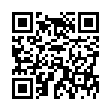Open Files with Finder's App Switcher
Say you're in the Finder looking at a file and you want to open it with an application that's already running but which doesn't own that particular document. How? Switch to that app and choose File > Open? Too many steps. Choose Open With from the file's contextual menu? Takes too long, and the app might not be listed. Drag the file to the Dock and drop it onto the app's icon? The icon might be hard to find; worse, you might miss.
In Leopard there's a new solution: use the Command-Tab switcher. Yes, the Command-Tab switcher accepts drag-and-drop! The gesture required is a bit tricky. Start dragging the file in the Finder: move the file, but don't let up on the mouse button. With your other hand, press Command-Tab to summon the switcher, and don't let up on the Command key. Drag the file onto the application's icon in the switcher and let go of the mouse. (Now you can let go of the Command key too.) Extra tip: If you switch to the app beforehand, its icon in the Command-Tab switcher will be easy to find; it will be first (or second).
Written by
Matt Neuburg
Recent TidBITS Talk Discussions
- Alternatives to MobileMe for syncing calendars between iPad/Mac (1 message)
- Free anti-virus for the Mac (20 messages)
- iTunes 10 syncing iPod Touch 4.1 (2 messages)
- Thoughts about Ping (16 messages)
Published in TidBITS 115.
Subscribe to our weekly email edition.
- Administrivia
- Oops
- DiskExpress II/SuperLaserSpool Conflict
- Tune-Up 1.1, Just Get It
- Novell Buys IBS
- Personal, Not Private
- Apple Announces New Promotion
- Nisus Review Preview
PowerBook Freebie
Late last week, Apple announced to its dealers that it will be offering a free protective battery case to all existing PowerBook 140 and 170 customers, as well as including one of these cases with each PowerBook 140/170 and 140/170 battery sold in the future. Apparently the non-conductive case is designed to prevent the battery from short-circuiting.
The notice sent to dealers warned that batteries stored outside the PowerBook without any protective wrapping could short-circuit if metal came into contact with both battery terminals. This could result in burn injuries or fires. In the future, PowerBook 140/170 batteries will bear a warning label explaining the danger and stating that the batteries must be stored in the protective case when not installed in a PowerBook.
Apple is mailing letters to all registered PowerBook 140/170 owners this week, explaining the situation and providing instructions on how the owners can obtain the free protective case. PowerBook owners may visit their Apple dealer to get the case or call Apple at 800/377-4127. Note that since dealers have just been informed of this, most won't have the cases on hand right away. If your dealer is not aware of the situation, please refer them to part number 076-0590.
PowerBook 100 owners apparently don't need to worry about this issue. The design of the PowerBook 100's battery, which is different from the battery for the 140 and 170, may not be as susceptible to short-circuiting. The contacts on the 100 battery are recessed and not right next to each other; the 140/170 battery's contacts are only a millimeter apart and thus may be more easily short circuited by a paper clip or some such object. However, PowerBook 100 owners still need to be cautious, and should avoid setting a battery down on a conductive surface or object.
 Dragon speech recognition software for Macintosh, iPhone, and iPad!
Dragon speech recognition software for Macintosh, iPhone, and iPad!Get the all-new Dragon Dictate for Mac from Nuance Communications
and experience Simply Smarter Speech Recognition.
Learn more about Dragon Dictate: <http://nuance.com/dragon/mac>