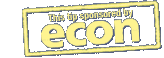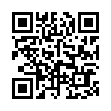Simplify Similar Syncs with ChronoSync Templates
You can create an unlimited number of ChronoSync documents with numerous settings and options that control your synchronizations. If you find yourself needing to create many similar ChronoSync documents, consider using templates.
Just create a ChronoSync document and set all the options the way you want them. Choose File > Save as Template to save the ChronoSync document as a template, and then open it in the future when creating a new ChronoSync document.
Search on "template" in ChronoSync Help for all the details.
Visit Econ Technologies
Written by
Adam C. Engst
Recent TidBITS Talk Discussions
- Alternatives to MobileMe for syncing calendars between iPad/Mac (1 message)
- Free anti-virus for the Mac (20 messages)
- iTunes 10 syncing iPod Touch 4.1 (2 messages)
- Thoughts about Ping (16 messages)
Published in TidBITS 200.
Subscribe to our weekly email edition.
- Knoware
- SITcomm shipped
- New SuperDrive
- Two Hundred Issues?
- RSI & Handeze Gloves
- Seybold SF Pushes Publishing Even Farther
Alan Stearns
Alan Stearns <alan.stearns@aldus.com> writes:
Thanks for the write-up of the tracking changes in PageMaker 5.0. We did receive some feedback that tracking was too tight in earlier versions, so now all five tracks are slightly looser than they used to be - not just Normal and Very tight.
Your workaround of adding manual range kerning may work in some cases, but it doesn't take you back to the original letter spacing of a 4.0 or 4.2 document. And, if your file has many different stories with the old tracking applied, it can become time consuming. (Also, there is no way to do a "half-tap." You can only kern in increments of .01 em).
My own workaround is less drastic than the one you see in the Getting Started manual. I assume you'd want to use the new tracking values in your new work, and merely want to keep your old documents from changing when you convert them. This workaround makes use of the fact that PageMaker looks for the tracking values file in the document's folder first, and then looks in the Aldus folder if it can't find a local file. (This is why when you choose to save with "All files for remote printing," PageMaker makes a copy of the tracking values file in the document folder.)
Make a "Convert" folder somewhere where you keep your old documents. Then make a copy of the old Kern Tracks file and put it in the Convert folder, renaming it to "Tracking Values." Now, whenever you want to convert an old document to 5.0, move it to the Convert folder and open it from there. All documents residing in the Convert folder will use the old tracking values, and everything else will use the new tracking values that reside in the Aldus folder.
 Get more productive with software from Smile: PDFpen for
Get more productive with software from Smile: PDFpen forediting PDFs; TextExpander for saving time and keystrokes while you
type; DiscLabel for designing CD/DVD labels and inserts. Free demos,
fast and friendly customer support. <http://www.smilesoftware.com/>