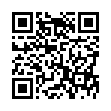Option-Click AirPort Menu for Network Details
If you hold down the Option key while clicking the AirPort menu in Mac OS X 10.5 Leopard, you'll see not just the names of nearby Wi-Fi networks, but additional details about the selected network. Details include the MAC address of the network, the channel used by the base station, the signal strength (a negative number; the closer to zero it is, the stronger the signal), and the transmit rate in megabits per second showing actual network throughput. If you hover the cursor over the name of a network to which you're not connected, a little yellow pop-up shows the signal strength and type of encryption.
Written by
Adam C. Engst
Recent TidBITS Talk Discussions
- Alternatives to MobileMe for syncing calendars between iPad/Mac (1 message)
- Free anti-virus for the Mac (20 messages)
- iTunes 10 syncing iPod Touch 4.1 (2 messages)
- Thoughts about Ping (16 messages)
Benchmarking SoftWindows
One of the problems that Apple has faced with the Power Macs is that SoftWindows doesn't always behave as you might expect a real PC-clone to behave. That's not surprising, given that SoftWindows does in software what a PC does in hardware. Insignia has used various tricks to improve performance, but if you don't take advantage of those in testing SoftWindows, it will seem slower than it actually is.
Paul Kerr, SoftWindows Product Marketing Manager at Insignia Solutions, provided these suggestions on the nets for not only maximizing SoftWindows performance in normal usage, but also for giving SoftWindows a fighting chance in a demo situation. The difference in performance between the worst settings and optimum settings in any specific situation can reportedly be more than 100 percent.
First, you must compare apples with the appropriately configured oranges, so to speak. If the real PC has a lot more memory available for Windows applications than SoftWindows does, performance will suffer. So, if you're comparing SoftWindows with a 4 MB PC:
Use a 16 MB Power Mac.
Set the Monitors control panel to 256 colors.
In the Memory control panel, turn Modern Memory manager on, Virtual Memory off, and reduce the disk cache to the minimum.
Set the memory partition for SoftWindows to 12,000K.
In SoftWindows, in PC Memory, set Expanded Memory (EMS) to zero, and set Extended Memory (XMS) to 3 MB or 4 MB (this will leave between 1 MB and 2 MB of RAM unused, but will improve performance significantly).
In Windows Desktop, set the size to 640 x 480, with 256 colors.
However, if you're comparing SoftWindows with a PC that has 8 MB or more memory available:
Use a Power Mac with 24 MB of RAM.
Set the Monitors control panel to 256 colors.
In the Memory control panel, turn Modern Memory manager on, Virtual Memory off, and reduce the disk cache to the minimum.
Set the memory partition for SoftWindows to 18,000K.
In SoftWindows, in PC Memory, set Expanded Memory (EMS) to zero, and set Extended Memory (XMS) to 10 MB (this will leave about 2 MB of RAM unused, but will improve performance significantly).
In Windows Desktop, set the size to 640 x 480, with 256 colors.
In addition, here are a few other tips that can significantly improve speed in SoftWindows:
If you use Microsoft Access, use the larger RAM test setup.
Use the HPV video in the Power Mac 7100 or 8100.
Add a cache card to a Power Mac 6100 or 7100 for a boost of about 20 percent.
Install a fast hard disk (such as a 1 GB drive) to significantly boost Windows performance in general, and database access in particular.
 Get more productive with software from Smile: PDFpen for
Get more productive with software from Smile: PDFpen forediting PDFs; TextExpander for saving time and keystrokes while you
type; DiscLabel for designing CD/DVD labels and inserts. Free demos,
fast and friendly customer support. <http://www.smilesoftware.com/>