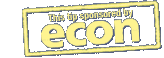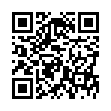Manage Multiple ChronoSync Documents
If you have multiple ChronoSync documents and need to run your syncs or backups manually, you may find it taxing to open each ChronoSync document and execute it manually. There are two easy methods to simplify managing multiple ChronoSync documents.
- You can add the ChronoSync documents to a Container document. A Container holds multiple ChronoSync documents and enables you to control several ChronoSync documents as if they were one document.
- You can make use of the Scheduled Documents Manager window to collect and organize commonly used ChronoSync documents without scheduling them.
Both methods allow you to schedule or manually run your syncs and backups.
Visit ChronoSync Tips
Written by
Adam C. Engst
Recent TidBITS Talk Discussions
- Alternatives to MobileMe for syncing calendars between iPad/Mac (1 message)
- Free anti-virus for the Mac (20 messages)
- iTunes 10 syncing iPod Touch 4.1 (2 messages)
- Thoughts about Ping (16 messages)
Second Time A Charm?
Second Time A Charm? Last Tuesday Apple released version 1.0.2 of its 7.5.2 Printing Fix, after abruptly pulling version 1.0 from its servers the week before. Then, late Tuesday, Apple pulled that version, restored it a few hours later, then later moved it to a different directory. The extension is supposed to fix a crashing problem on the Power Mac 7200, 7500, 8500, and 9500 when printing to a busy network-based printer. If you need it, grab it while you can. [GD]
 With ChronoSync you can sync, back up, or make bootable backups.
With ChronoSync you can sync, back up, or make bootable backups.Sync or back up your Mac to internal or external hard drives, other
Macs, PCs, or remote network volumes you can mount on your Mac.
Learn more at <http://www.econtechnologies.com/tb.html>!